How to Use the Author Biography Block in WordPress
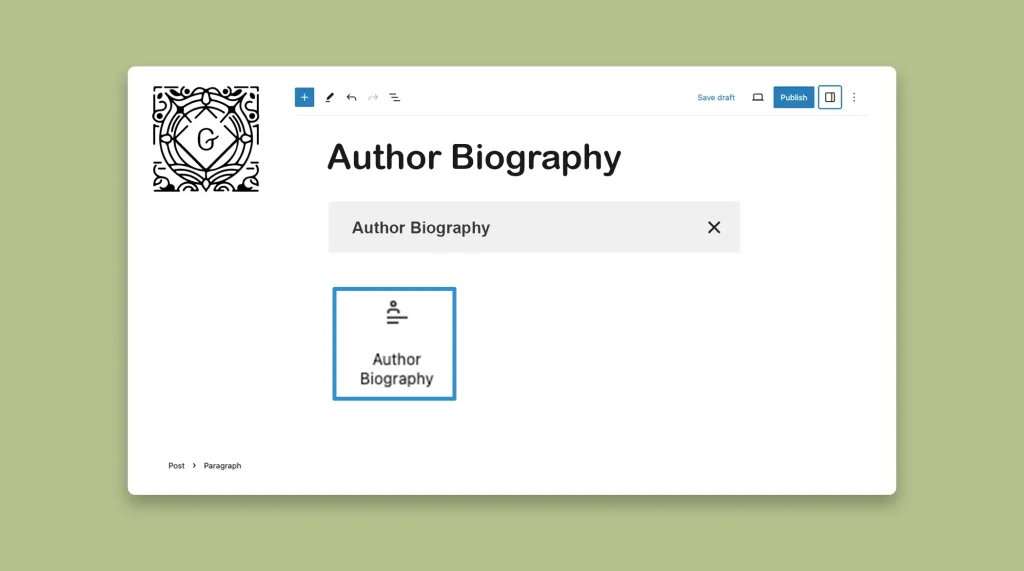
Most users get confused hearing the name of the block. They think the block will allow them to add a description of the author to be used as the Author Bio, but it will not. The block is simply used as the heading or title of the author section, nothing more. So, according to me, […]
How to Use the Gutenberg Term Description Block in WordPress
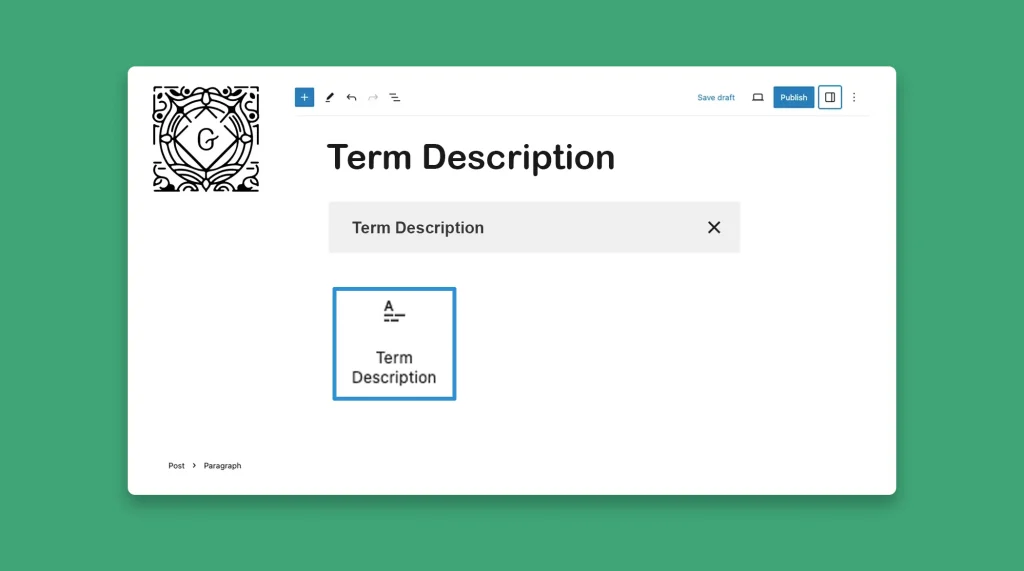
The Gutenberg Term Description is a good-for-nothing WordPress block. Honestly speaking! It doesn’t add any value to your site. The block comes with only two words ‘Term Description‘ that you cannot edit anyway. You can add these two words to your site using the normal paragraph block If you want. So, I really wonder what […]
How to Use the WordPress Login/Out Block
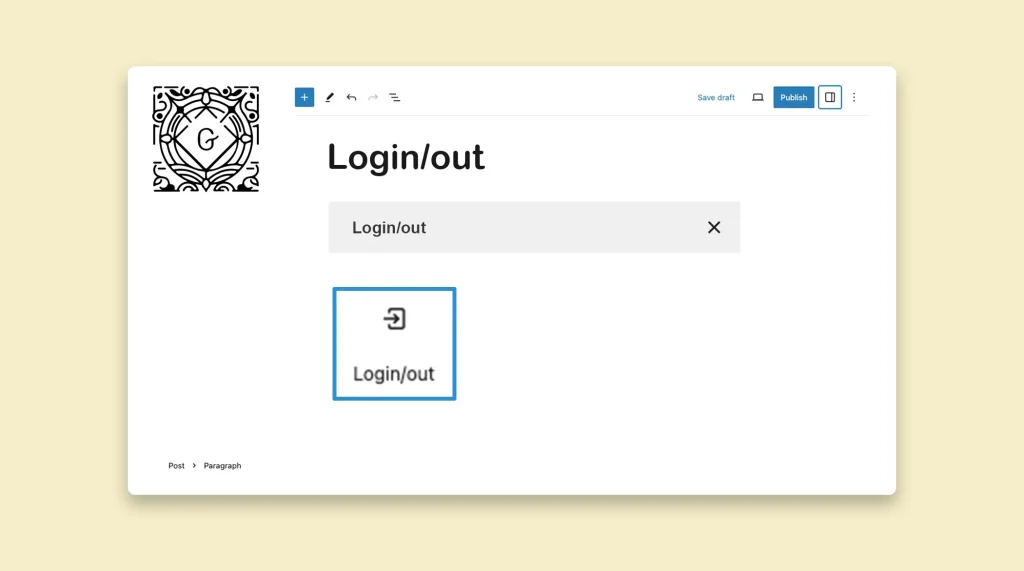
The WordPress Login/Out Block is a block that allows you to display the login and logout links directly anywhere on your WordPress site. It provides a convenient way for users to log in or log out directly from the pages or posts of your site. In this short article, I will show you how to […]
How to Use the Gutenberg Comment Form in WordPress
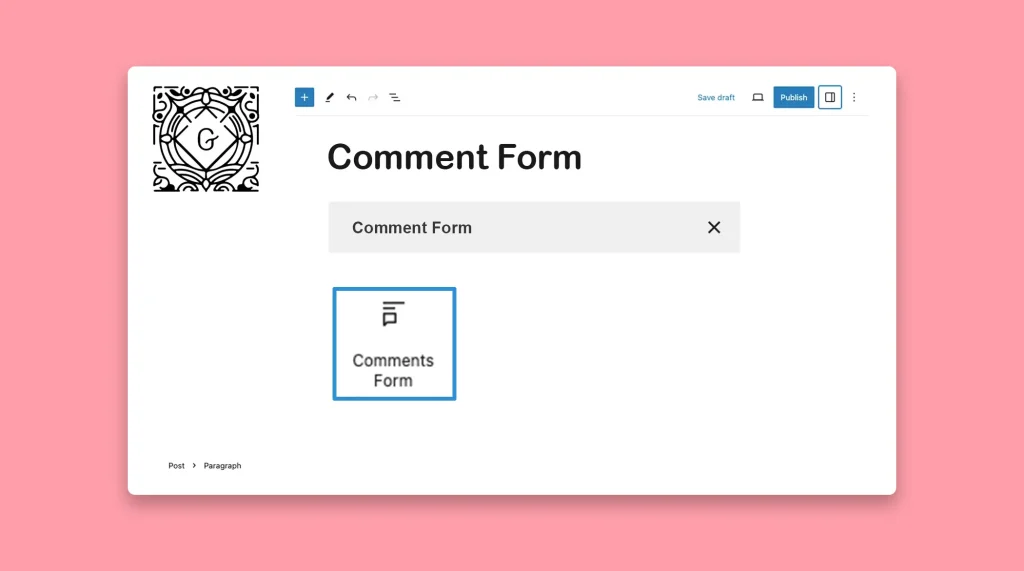
The Gutenberg Comment Form block allows users to submit their views and feedback to respective posts and pages. This is actually a must-have block in blog post templates. The Comment Form is one of the easiest blocks in WordPress. In this article, I will show you how to use the Gutenberg Comment Form in WordPress […]
How to Add the Gutenberg Comments Block in WordPress
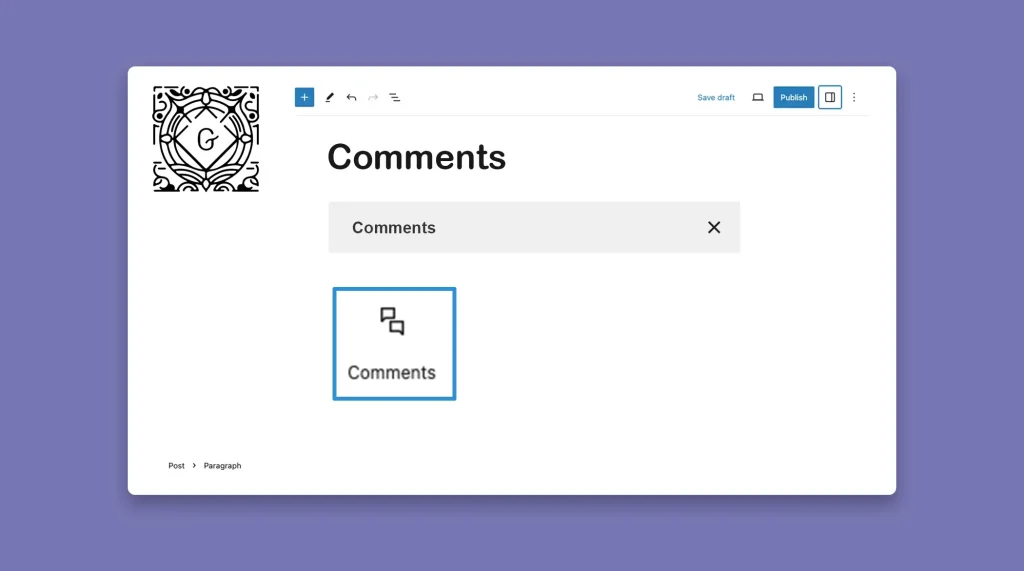
The Gutenberg Comments Block allows you to display all the comments on the frontend of your respective posts and pages submitted by readers and users. The Comment Block is mostly used in designing the blog page template, so the block automatically appears on all blog posts. Once you add the block to your blog page […]
How to Use the WordPress Read More Block
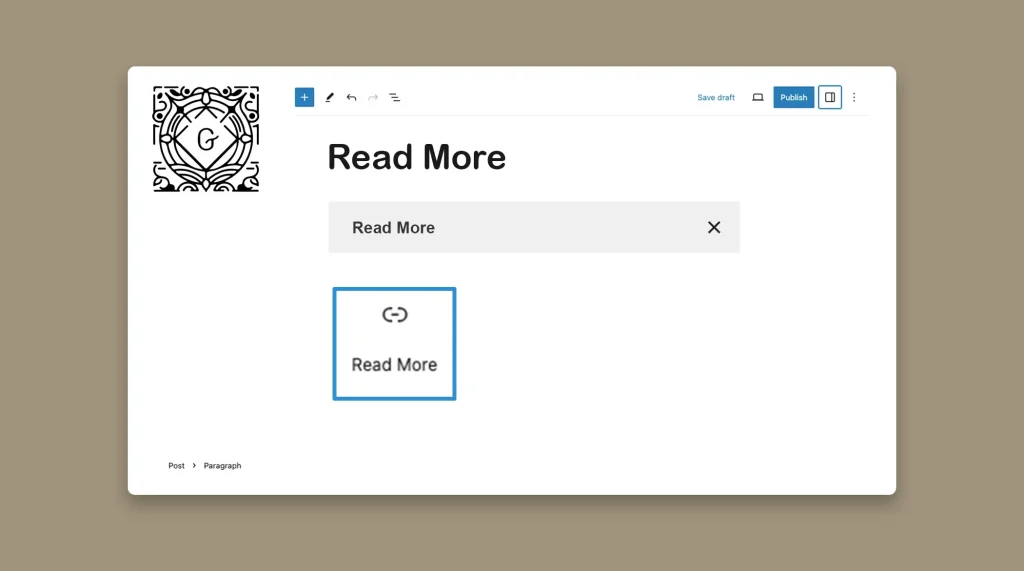
The WordPress Read More block is one of the simplest blocks in the default block library of the WordPress eco-system. It allows you to add additional information under the main description. As this is a simple and easy block, it will take you only a few minutes to understand how to use the WordPress Read […]
How to Use the Gutenberg Wolfram Block in WordPress
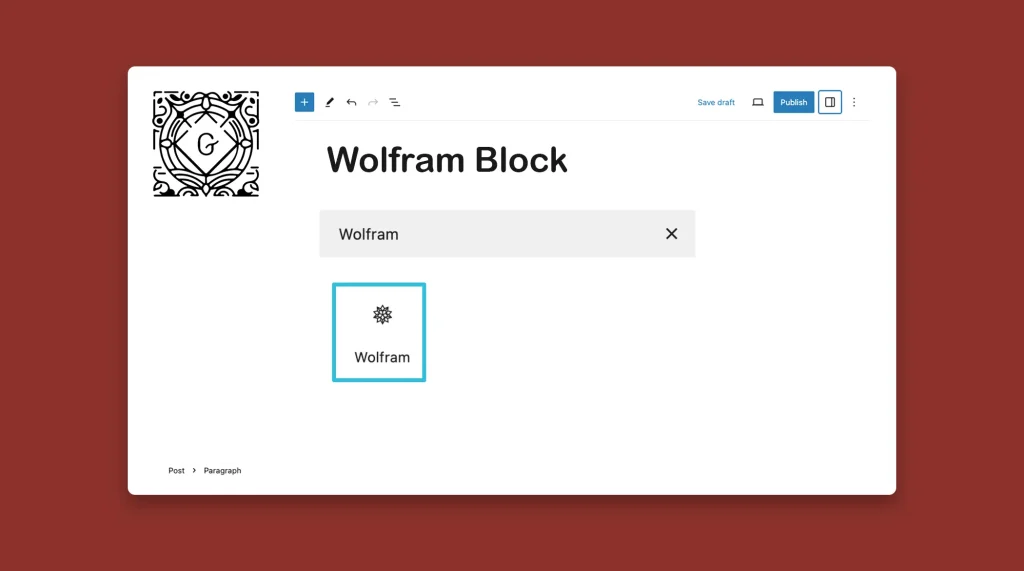
The Wolfram Cloud is a powerful platform that integrates computation, knowledge, and deployment capabilities. It is built upon the extensive knowledge base and computational methods developed by Wolfram. It provides users with access to the Wolfram Language, which is a revolutionary knowledge-based programming language that emphasizes symbolic computation, functional programming, and rule-based programming. Today, you […]
How to Add and Use the WordPress Next and Previous Post Blocks
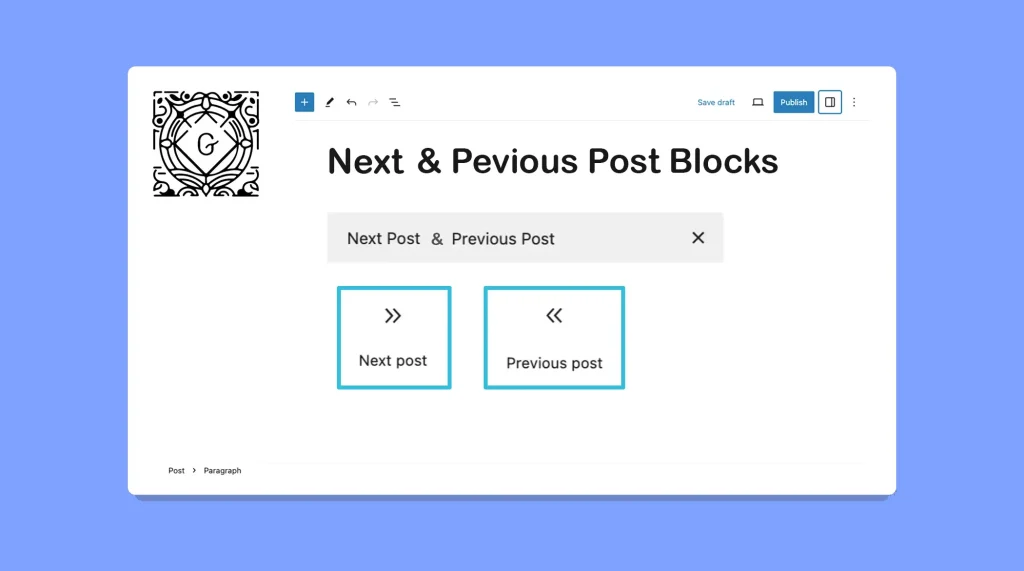
The Next and Previous Post blocks in WordPress can provide a seamless way for your visitors to navigate through your content. This can make it easier for them to explore the following and previous articles to continue their reading journey. I have already covered two separate posts on how to use the WordPress Next Post […]
How to Add and Use the WordPress Previous Post Block in Gutenberg
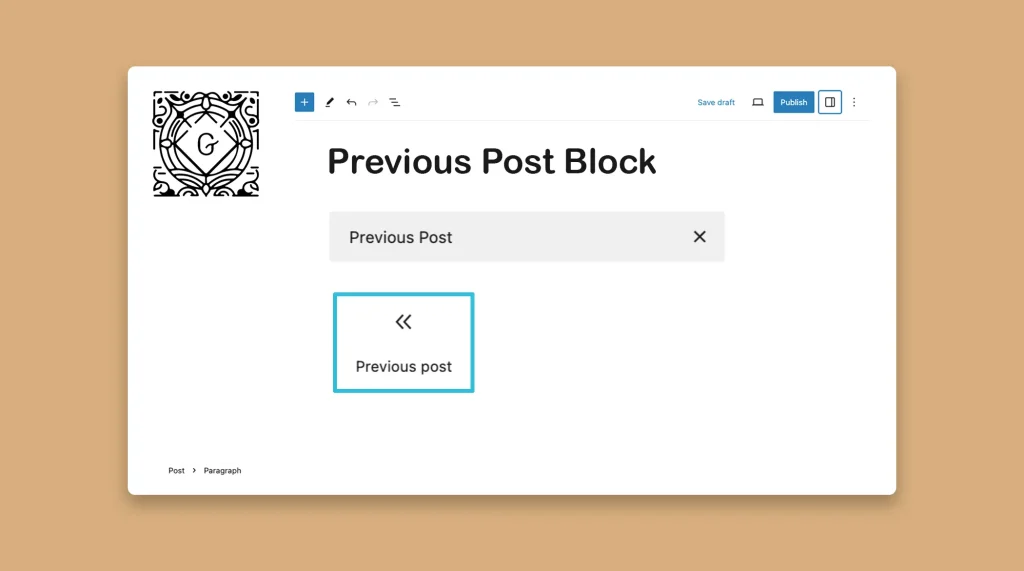
The WordPress Previous Post block in Gutenberg is a powerful tool that enhances the navigation experience for readers on your WordPress website. By incorporating this block into your posts or pages, you can provide a seamless way for users to explore previous posts in a specific order. In this blog post, I will show you […]
How to Add and Use the WordPress Next Post Block in Gutenberg
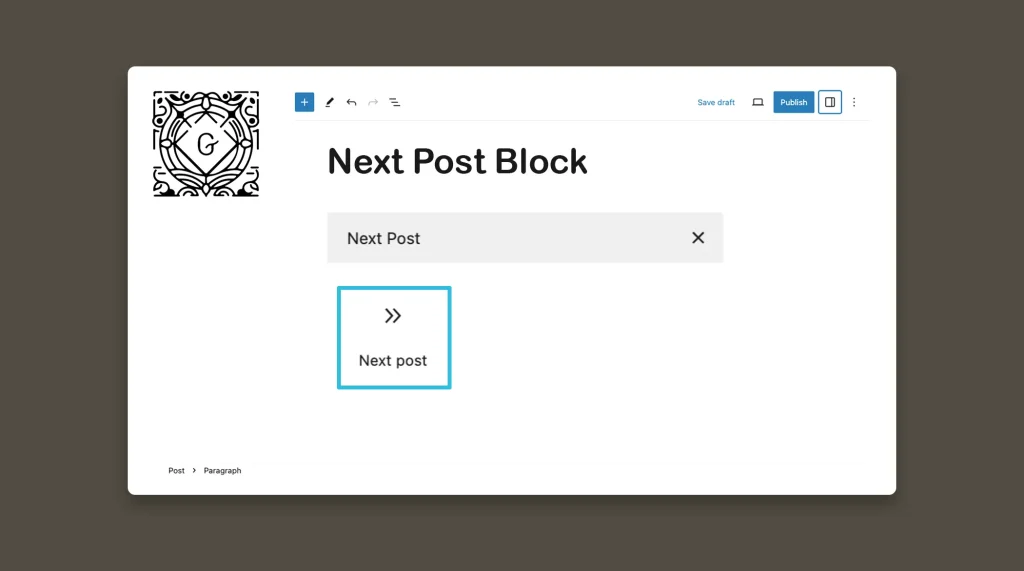
After opening any image file on a mobile or desktop device, you can explore the previous and next image files serially by using the Next and Previous options. By using the WordPress next post block, you can serially explore all the next posts after entering any specific post. That’s why you no longer have to […]
