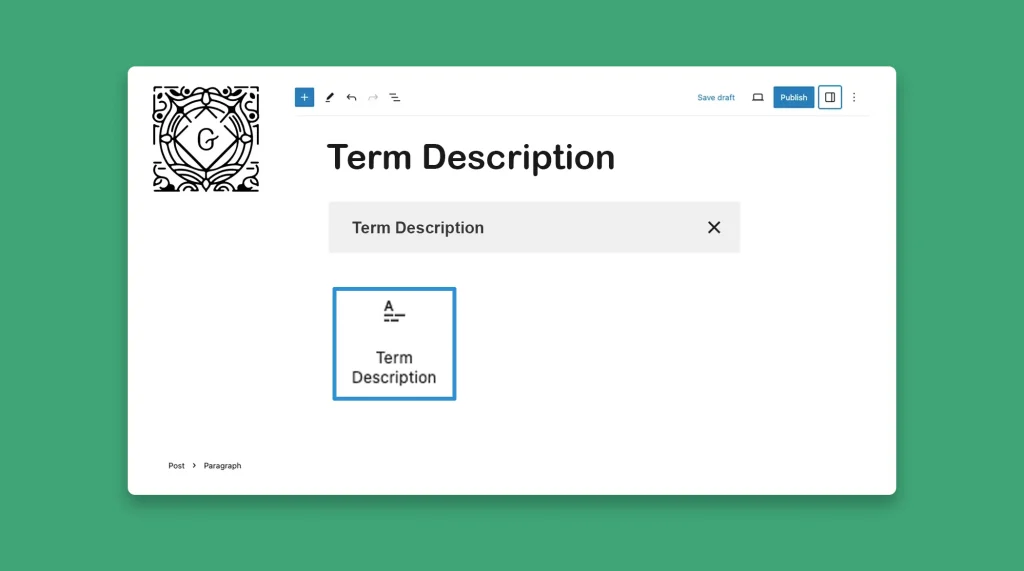The Gutenberg Term Description is a good-for-nothing WordPress block. Honestly speaking! It doesn’t add any value to your site. The block comes with only two words ‘Term Description‘ that you cannot edit anyway. You can add these two words to your site using the normal paragraph block If you want.
So, I really wonder what are the usages of this block. Still, I will discuss – how to use the Gutenberg Term Description block in WordPress. Because I promised you to talk and touch every block in the Gutenberg block library.
How to Use the Gutenberg Term Description Block
The Term Description is a simple WordPress block. It will take you only one/two minutes to learn to use it. Get started!
Step 01: Find and Add the Term Description Block to Your Editor
Like any other block, find the block by clicking the plus (+) icon on the editor. Write ‘Term Description’ in the search box. Once the block appears, hit for adding it to the editor.
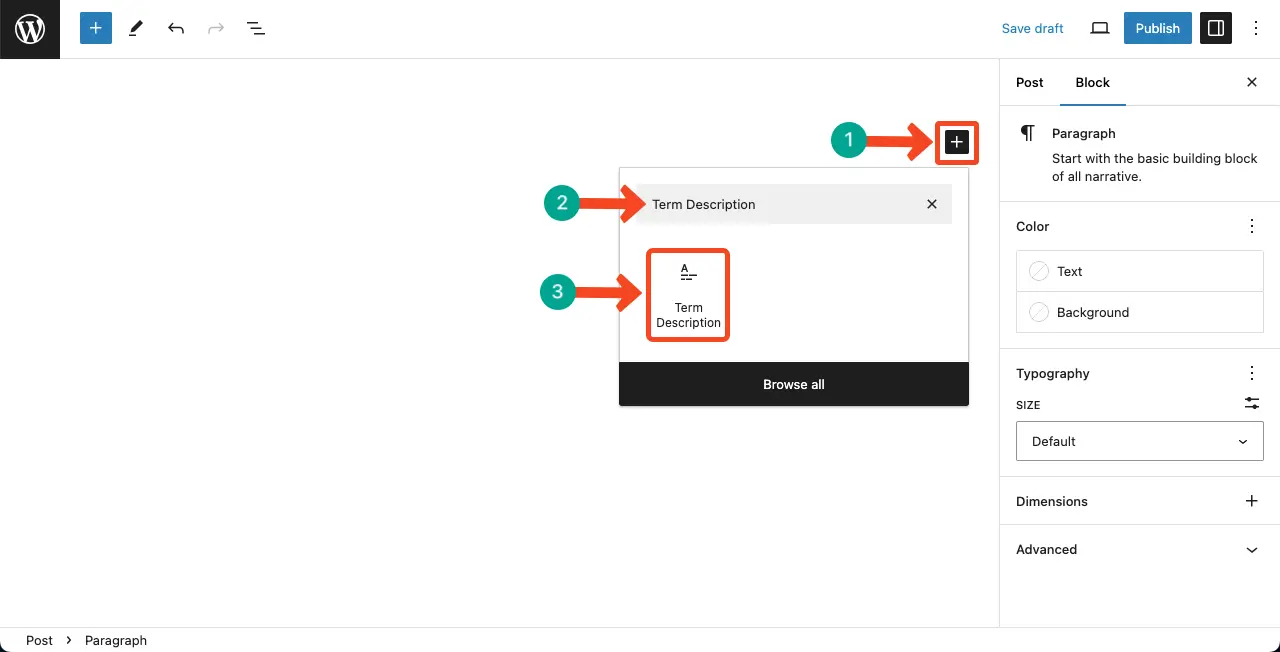
You can see the Term Description block is added to the editor.
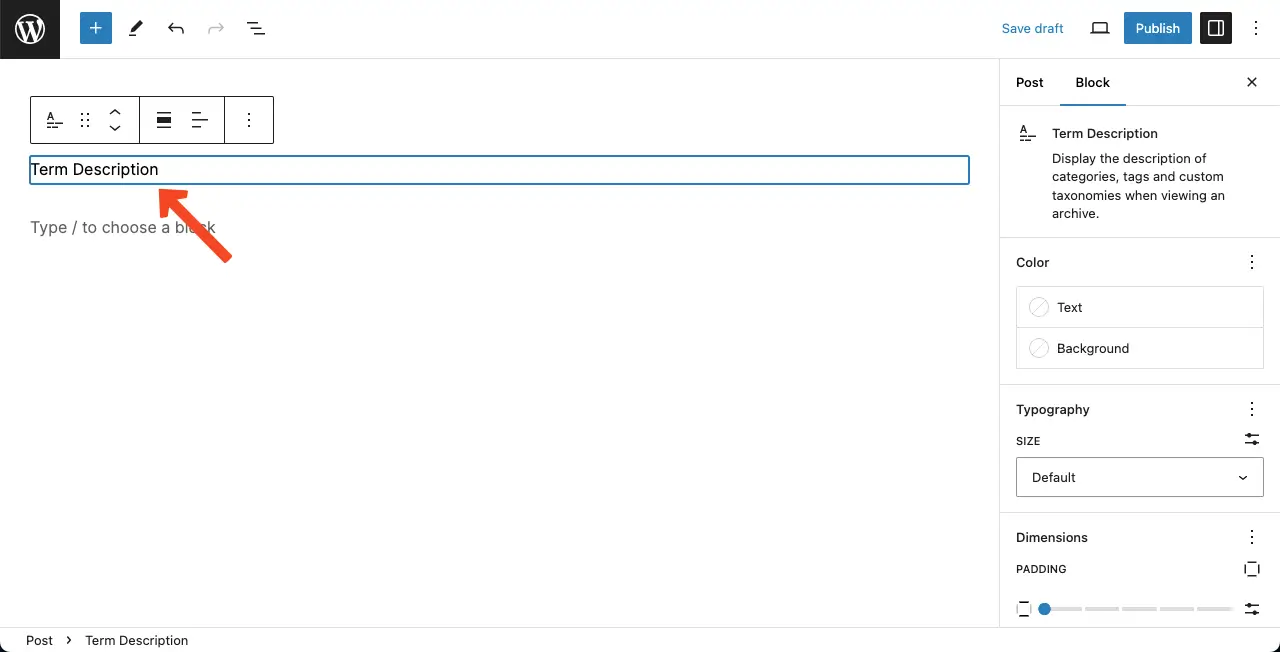
Step 02: Align the Block at Any Position
As you know, every Gutenberg block comes with a toolbar. You’ll get the Alignment option on the toolbar. Using it, you can align your block weather on the left, right, or center. Do it as you wish.
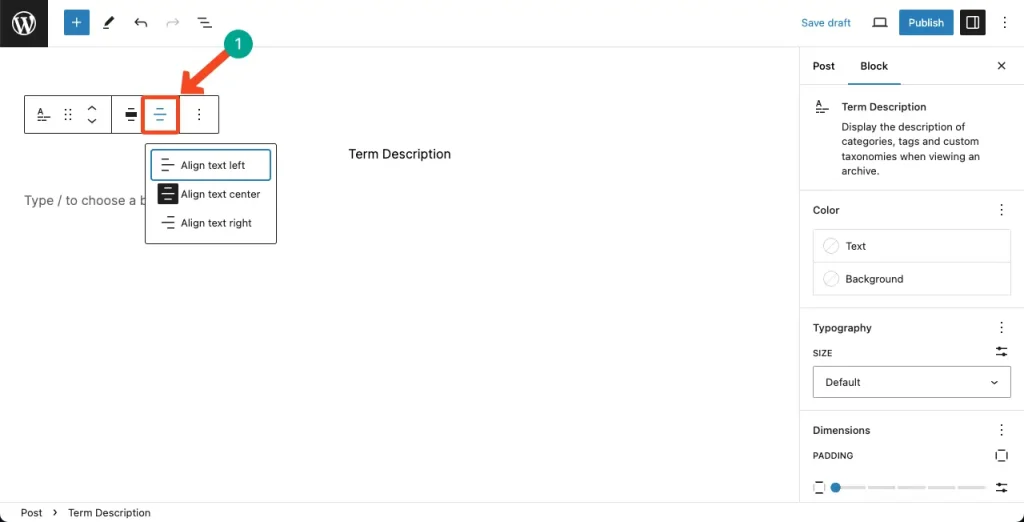
Step 03: Customize the Term Description Block
Once the block is added and aligned, you can customize its appearance. On the right sidebar, you will get options to change its color, typography, and dimensions.
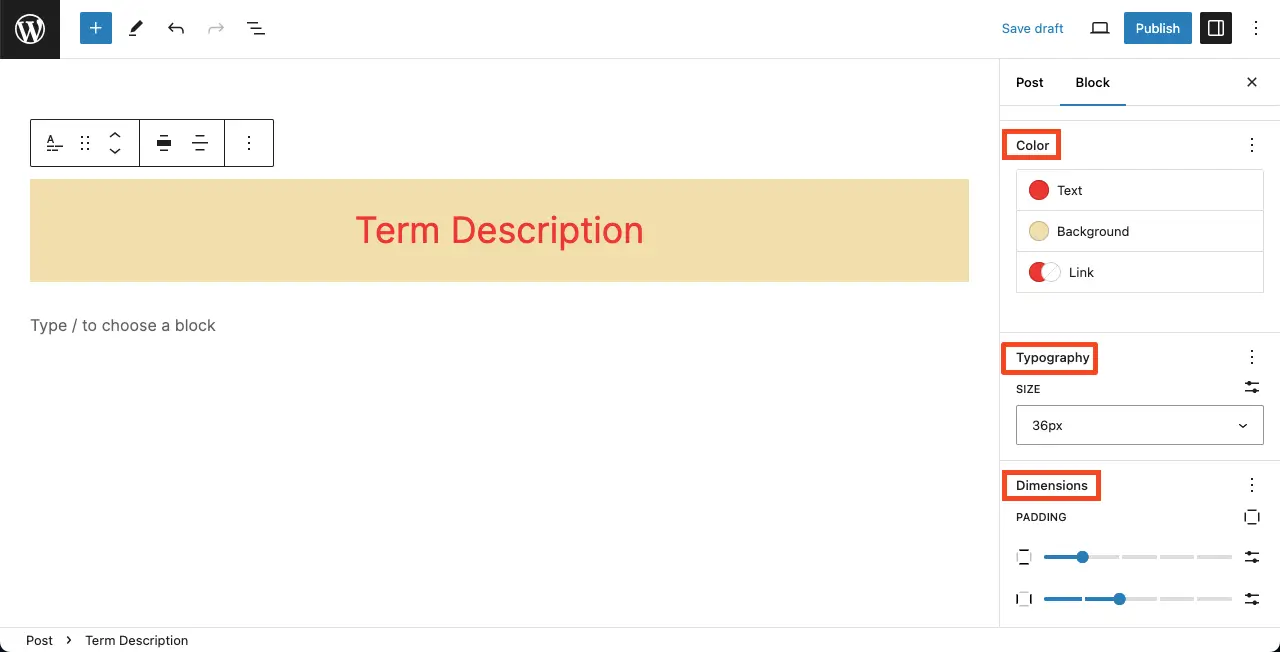
That’s it. So simple. Thus, you can use the WordPress Term block.
Conclusion
Personally, I haven’t found any special use cases for the block. Because as I said before, everything you can do with this block, you can do with paragraph block. If you have any suggestions about the block, I am requesting you let me know through the comment box. I will be grateful to you.