Are you curious about website page builders? It’s an awesome solution for those who have no coding experience but still want to design their websites. Besides, many professional web developers today prefer page builders due to their ease of use and time-saving ability.
Whether you’re a small business owner, blogger, or just thinking of creating a portfolio site, page builders can help you do that with minimal effort. In this blog post, we’ll discuss what page builder is, how they work, and what you can do with them.
Let’s get started without wasting any more time.
What is Website Page Builder?
A website page builder is actually a tool or plugin by which you can design and customize web pages without needing to code anything. Popular page builders provide a drag-and-drop interface that makes it easy for users to add and arrange elements on web pages. For example, text, images, videos, and buttons.
Most of them come with pre-designed templates and themes that you can customize to match the look of the website you want. Once the page building is done, you can publish it directly to the website. Elementor, Divi, Beaver, SeedProd, and Visual Composer are currently the most popular web page builders, especially for WordPress.
How Website Page Builder Works (Step-by-Step)
With any good-quality page builder, you can create magic and impressive designs for your site. There are dozens of well-reviewed page builders on the web today. How they’ll work largely depends on their unique features and widgets. Here, we’ll use Elementor as an example for explaining to you how page builders work.
Step 01: Start with a Blank Page or Template
The process of using a page builder typically starts by selecting a template or starting with a blank page. Templates are pre-designed layouts with common elements like headers, footers, and sidebars. You can customize them to suit your needs or start with a blank page from scratch.
Step 02: Add Elements to the Page
Once the template or blank page is selected, you can then add various widgets to the page. For example, you can select text blocks, images, buttons, and forms. These elements are often pre-designed and can be easily added to the page by dragging and dropping to your desired location.
Step 03: Use Readymade Templates
Many page builders offer a collection of readymade templates that you can choose from. These templates are pre-designed layouts that you can use as a starting point for your page. By selecting a template, you can quickly populate your page with pre-configured sections, elements, and styles.
Step 04: Customize the Page Sections
Page builders offer you a variety of customization options. For example, the ability to change the font, color, and layout of the widgets you have dragged and dropped. You can also enable or disable features like hover, animation, tooltip, scroll-to-top, and more.
Step 05: Configure Functionalities
In addition to the visual design, page builders include options for configuring some essential functionalities. For example, set header tag (H1-H6), create clickable buttons, add social share buttons, set redirection, etc.
Step 06: Make the Page Mobile-Responsive
Most page builders like Elementor include mobile responsive design features. It will let you adjust the page layout to fit different screen sizes (especially mobile phones). This ensures the page looks good and is easy to navigate from desktops, tablets, and smartphones.
Step 06: Preview and Publish
When you are done with designing and configuring the web page, you can preview it to see how it will look after publishing. It will allow you to make final adjustments before making the page live. You can even do it in real time while customizing widgets and elements.
Step 07: Save New Templates for the Next Usage
All page builders allow you to save your customized page layouts as new templates. This feature enables you to create reusable templates that you can use for future pages or sections. Once you have customized a page layout to your liking, you can save it as a template for easy access and consistency.
Things You Can Do with Web Page Builder
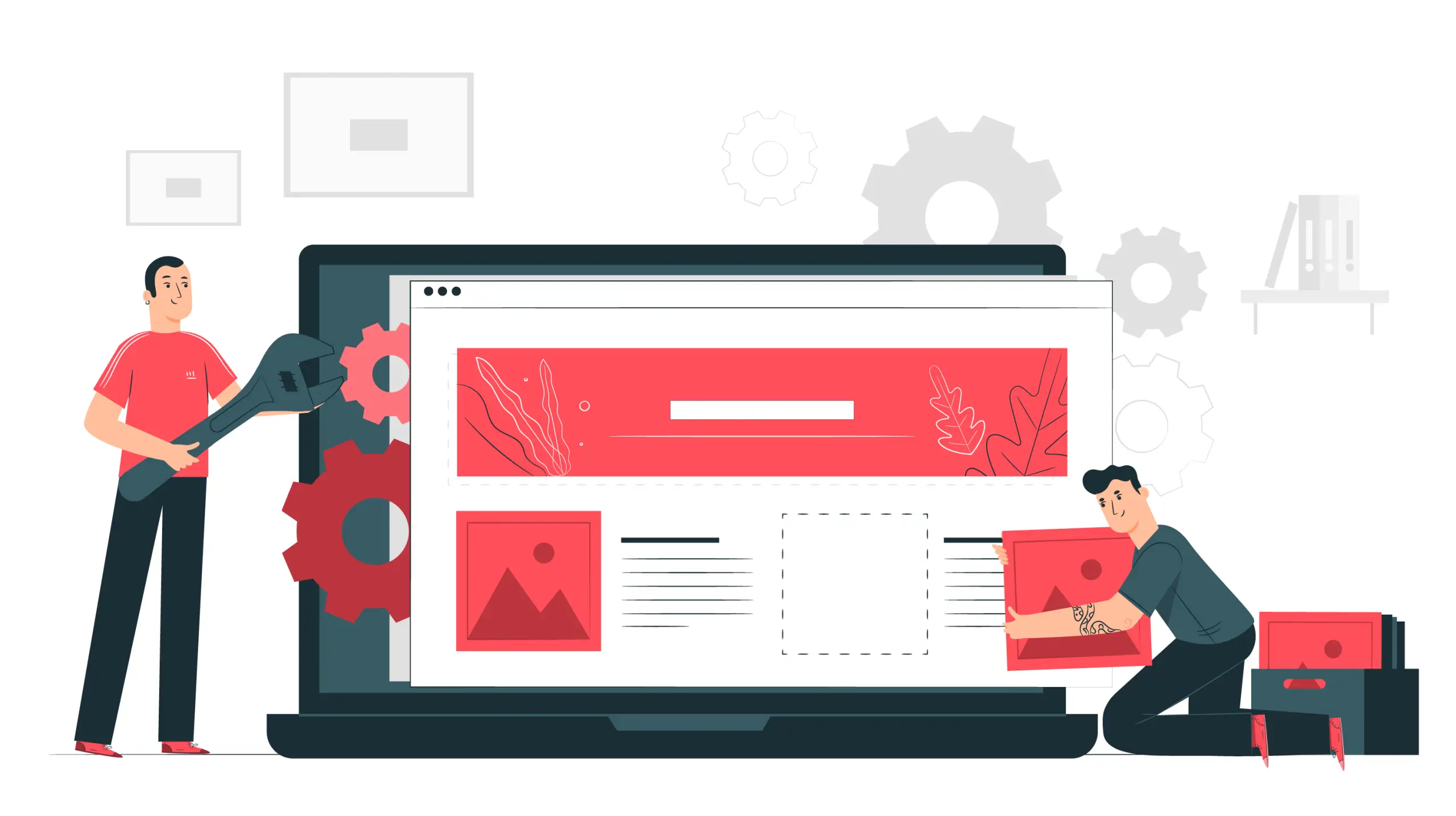
Hope you already got a brief idea about the things you can do with web page builder. Here, we’ll cover this point in detail and discuss what page builders can do for your website.
1. Design Landing Pages
Page builders provide a user-friendly interface and a wide range of widgets. Most page builders like Elementor come with a drag-and-drop feature. It allows you to simply drag and drop the widget on your interface and design the layout you want.
Whether it’s eCommerce, blog, affiliate, or agency site, you can design impressive landing pages with any quality page builder. We will explain the process in a subsequent article.
2. Build Headers and Footers
Most page builders offer a theme builder by which you can build the header and footer for your website. You can publish them all over the website or make them specific to any page or post. Besides, you’ll find numerous templates for headers and footers in any page builder.
So, you don’t need to take the hassle of building the header and footer for your site from scratch. You can create them within an hour using those templates.
3. Create Single Post Layouts
Similar to the header and footer, you can create single post layouts using the theme builder. Here again, you will get dozens of readymade templates. You may use any of them as they are or customize them by modifying some of the widgets and elements.
The same rule applies here as above. You may use the single post for all your published posts or make it specific for some particular ones. The interesting thing is that you can create multiple single-post templates and use them for different posts.
4. Create Forms, Buttons, and Sliders
Page builders like Elementor, Divi, and Beaver Builder allow you to easily create and customize forms, buttons, and sliders. You can add form elements such as text fields, checkboxes, radio buttons, and dropdown menus to collect user input.
Buttons can be customized in terms of size, color, shape, and hover effects to match your design preferences. Sliders can be used to showcase images, testimonials, or other content in a visually appealing and interactive way.
These elements can be added to any section of your page and customized to fit your desired style and functionality.
5. Add Animation Effects to Web Elements
Page builders often provide built-in animation effects that you can apply to various web elements. These effects can include entrance animations, hover animations, scrolling animations, and more. Animation effects can help make your website more engaging and visually appealing.
You can choose from a variety of animation styles and customize the duration, delay, and other parameters. By adding animation effects to web elements, you can create a dynamic and interactive user experience.
6. Set Colors and Typography Globally
Page builders typically offer options to set colors and typography globally across your website. You can define a color palette and apply it consistently to different elements throughout your site. Typography settings allow you to choose fonts, font sizes, line heights, and other text-related styles.
By setting colors and typography globally, you can ensure a consistent and cohesive design across your website. If you decide to change your color scheme or typography, you can update it in one place, and the changes will be applied throughout your site.
7. Create New Template and Save Them
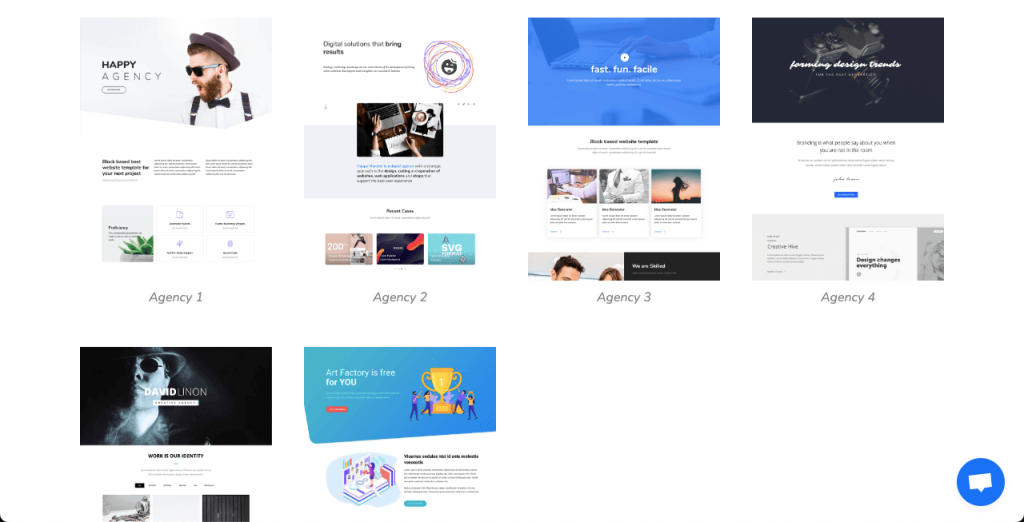
If you want to create new templates and use them in your different web sections, that is even possible. All you need to do is use the interface, create layouts using the widgets, and save them in the library. Later, you can use them anytime you want in your posts, pages, headers, footers, archives, and the sections you want.
8. eCommerce Integration
Page builders help in eCommerce integration by providing the tools you need to create custom product pages. You can show product images, pricing, descriptions, and call-to-action buttons. You can add filtering options so customers can quickly find the products they’re looking for.
Some page builders integrate with eCommerce platforms such as WooCommerce. They allow you to add a shopping cart and checkout functionality to your website directly. In addition to these, you’ll find many more elements required for eCommerce in page builders.
9. Create Mobile Responsive Websites
In the above discussion, we have already said that Page Builder helps you create mobile responsive websites. But how? Page builders have a mobile preview feature. It lets you see how your website will look on a mobile device while building it.
This makes it easy to ensure that your website is mobile-responsive before it goes live. You can include mobile-specific elements like mobile-only menus and buttons. You can use breakpoints that let you adjust the layout of your website for different screen sizes.
10. SEO Optimization
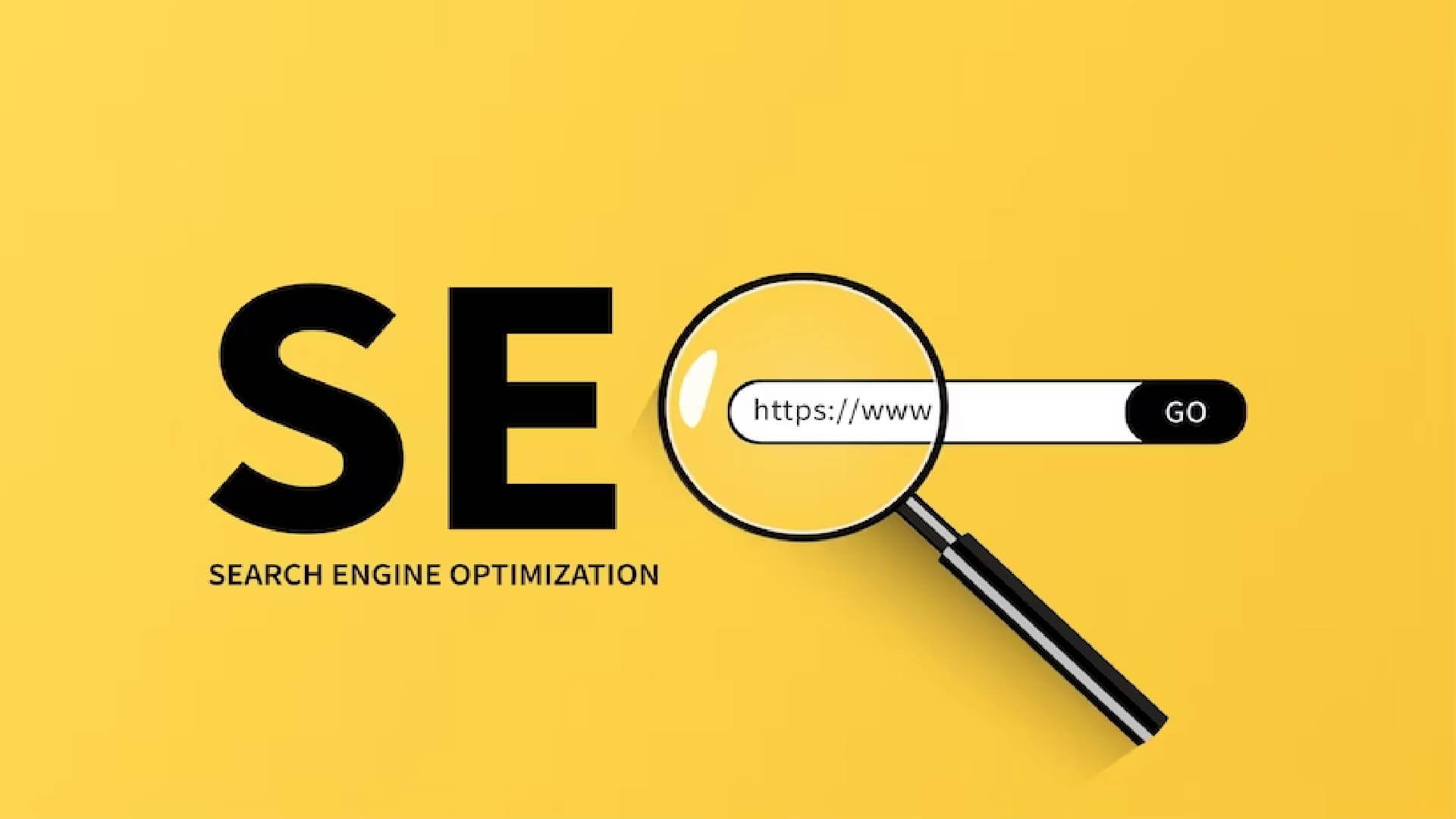
Page builders are a great way to take care of the technical SEO parts. They provide you with options for adding header tags (H1-H6), mapping the content hierarchy, editing alt-tags, and creating linkable buttons.
Page builders often generate clean, optimized code, which can help improve your website’s performance and reduce loading time. They also provide options for creating and editing schema markup and integrating XML Sitemap.
11. Multisite Support
Page builders like Elementor include the option to create reusable templates. You can apply it to multiple websites within a multisite network. This can save you time and effort. You can create global widgets that will automatically be used on all the websites under the same network.
From the admin location, you can enable or disable features for certain groups of users. Lastly, most of them have multi-language support. It allows you to create and manage multiple sites in different languages.
12. Use Custom Codes
Advanced users may want to add custom code to add more functionality or design features. Page builders like Elementor have an option like custom code where you can add your HTML, CSS, and JavaScript code. Using this feature, you can change the designs of specific elements or create a unique layout.
You can add custom functionalities like pop-ups, hover, and form validation. But it’s important to note that adding custom code could break the website if not done properly. So, touch this section only if you are an expert enough.
13. A/B Testing
Most page builders have built-in A/B testing functionality. It allows you to design multiple web page versions and compare which one performs better. You can also create and export the code of the pages you’ve built and run A/B tests using any third-party tool. Thus, you can make data-driven decisions and optimize your website for better performance.
14. Import and Export the Saved Templates
Most page builders let you import and export saved templates. This feature enables you to easily transfer templates between different websites or share them with others. You can export a template from one website and import it into another, saving time and effort in recreating the same design.
Importing and exporting templates can be useful when working on multiple projects or collaborating with others. It allows you to reuse and share your custom templates across different instances of the page builder.
FAQ on What is Page Builder
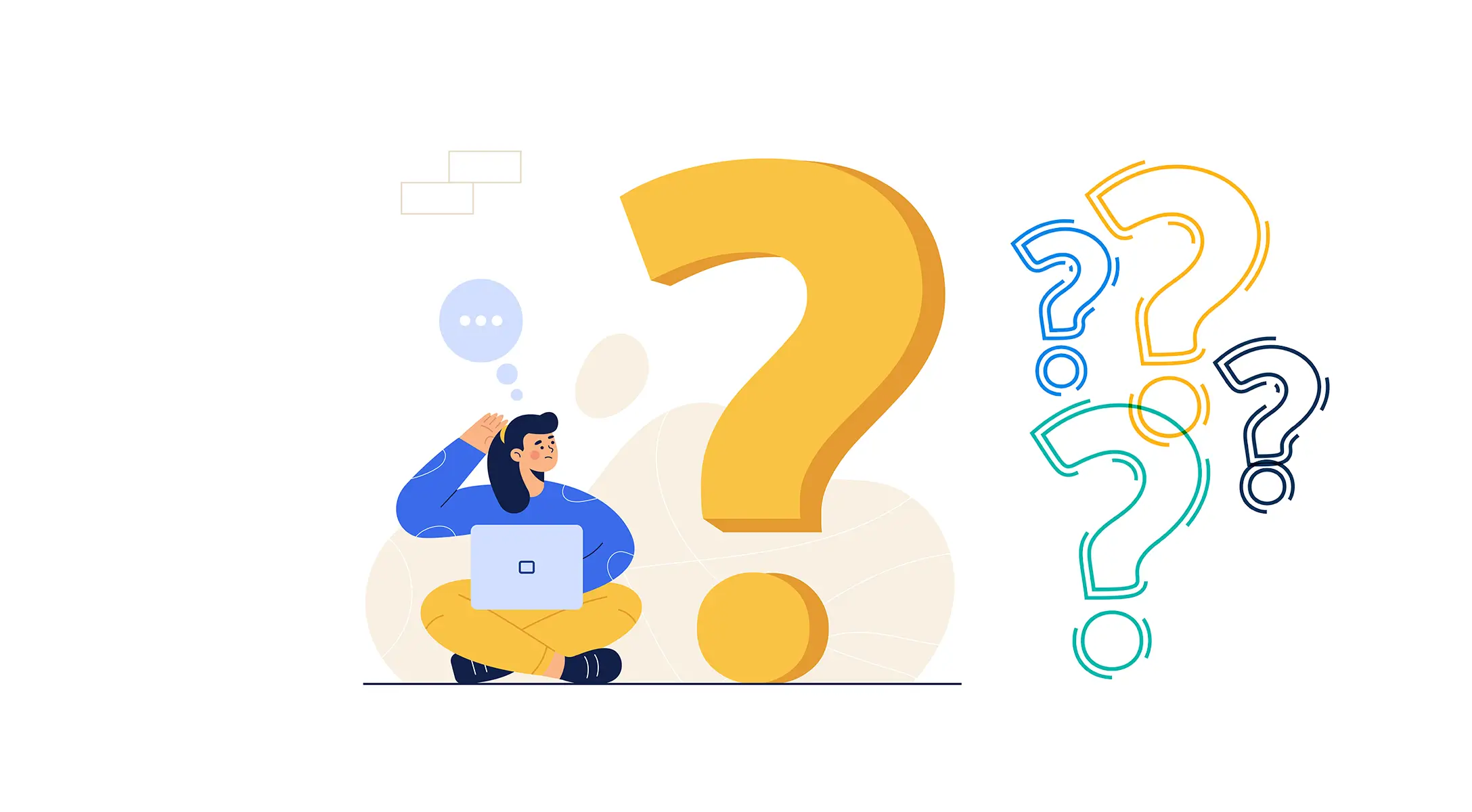
Welcome to the FAQ section! Here, you’ll find answers to some of the most frequently asked questions about page builder, how it works, and things you can do with it.
What is the difference between a page builder and CMS?
A Content Management System (CMS) is a software that allows users to manage and organize website content. On the other hand, a page builder is a tool that allows users to design and customize the layout of web pages. While a CMS is focused on managing content, a page builder is focused on designing pages and customizing the layout of the website.
Is it necessary to know coding to use a page builder?
No, you don’t need to know coding to use a page builder. Page builders provide a user-friendly, drag-and-drop interface that makes it easy for users to create and design pages without needing to know any code.
How much does it cost to use a page builder?
All the most popular page builders have a completely free lite version. But if you want to use the premium version, the cost depends on the builder you use. For example, the price of Elementor, Divi, and SeedProd starts from $59, $89, and $79 per year.
Can I Create a full-fledged website using the free page builder version?
You can create the basic version of a website using the free page builder. You need to upgrade to the pro version to add advanced options like eCommerce.
What are the prominent page builders for WordPress?
1. Elementor
2. Divi
3. WPBakery Builder
4. Beaver Builder
Does Gutenberg work with page builders?
No. Gutenberg is mainly for blog posts. Page Builders are mainly used to design pages like Home, About, Contact Us, Blog Post Template, etc.
Once the blog post template is ready with any page builder, you can start writing post content on it using the Gutenberg editor.
Indeed, you can create some posts with page builders but the entire process will be time-consuming. So, it’s better to leave Gutenberg for post-writing.
Final Takeaways!
From designing landing pages and building headers and footers to creating single post layouts and adding forms, buttons, and sliders, the possibilities are endless when you use a suitable page builder. There are a dozen of reputed page builders in the market.
Each one has unique sets of interfaces and separate addons. So, it’s better to skill yourself up in one particular one. If you are looking to use all the page builders, you will be overwhelmed, and it will waste your time a lot as well.
I am Fuad Al Azad, is and expert Elementor user. But as a blogger on technical aspects and WordPress, I have gathered experience in various page builders. I will try to share my experience with them and write tutorials and comparative articles over them in my future posts.
So, stay with me to learn WordPressing and have a wonderful web experience. That’s all for today. You can explore my other posts as well.
