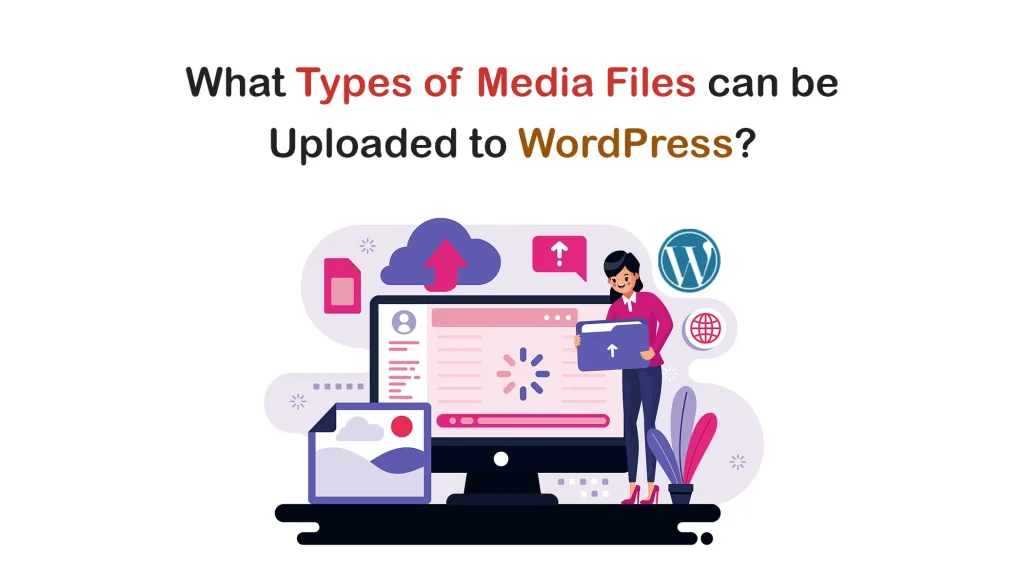The reason why WordPress has gained so much popularity as a content management system is its ability to handle a wide range of media files. From captivating visual graphics (images, videos, and GIFs) to informative documents (docs, sheets, and PDFs) WordPress provides a seamless way to upload and manage them.
But what exactly are WordPress media files, and why are they so crucial for the success of a website? In this blog post, we will delve into these points, explaining what types of media files can be uploaded to WordPress. Get started!
What are WordPress Media Files?
WordPress Media Files refer to the various multimedia content that can be uploaded and displayed on a WordPress website. These files encompass a wide range of formats, including images, videos, audio clips, documents, and interactive media elements.
Any website is a combination of posts and pages. Only textual elements on posts and pages can make a website significantly boring. Adding relevant and suitable media files can make the posts and pages lively, and engaging, removing boredom.
The following part will describe what types of media files you can upload to your WordPress website.
What Types of Media Files can be Uploaded to WordPress?
WordPress allows you to upload almost all types of media files to your website. The specific file types that can be uploaded may vary slightly depending on your WordPress version, configuration, and specific plugins you are using.
Below is a list of WordPress Media File types you look forward to in this post.
01. Image File Types
Image file types that WordPress officially supports are .jpg, .jpeg, .png, .gif, .webp, and .ico. You can upload these files directly to the WordPress Media Library. Besides you can upload these image files to your posts and pages using the Gutenberg Image Block.
Although WordPress doesn’t officially support some popular options like .svg, .bmp, and .tiff files, it is possible to upload them to your site using additional plugins and configurations.

Note: It’s important to note that some unsupported file types may have security risks or impact website performance, so caution should be exercised when uploading them.
02. Audio File Types
Audio file types that WordPress officially supports are .mp3, .m4a, .ogg, and .wav. You can upload them to your WordPress Media Library and add them to your desired posts and pages any time later when you need them.
Besides, you can directly insert them into your posts and pages using the Gutenberg Audio block. Thus, you can share music, podcasts, and other audio content with a wide audience via your website.
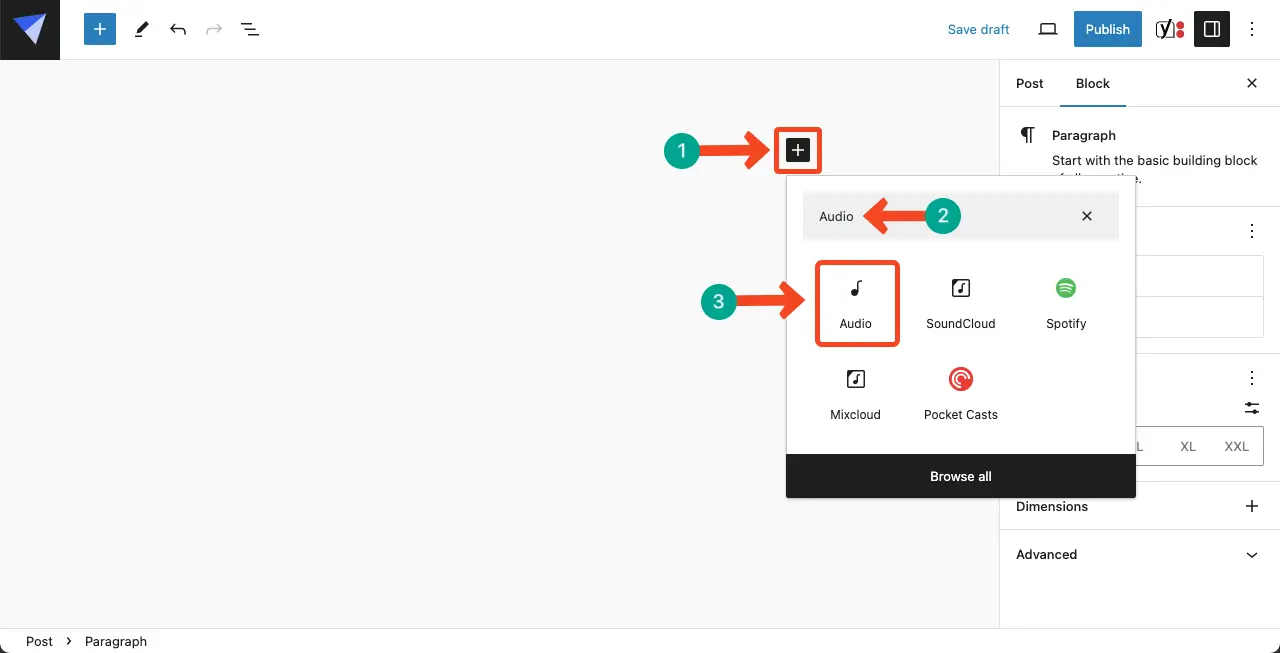
In addition to the Gutenberg Audio block, WordPress offers several other blocks like SoundCloud, Spotify, Mixcloud, and Pocket Casts by which you can embed audio content to your website. For more audio blocks, you have to install other specific plugins.
03. Video File Types
Video file types that WordPress allows you to upload and manage are .mp4, .m4v, .mov, .wmv, .avi, .mpg, .ogv, .3gp, and .3g2. By default, WordPress provides a built-in video player that allows users to display and play uploaded videos.
Users can upload videos in the supported file formats and then embed them into posts or pages using the Add Media button. You can also do it using video-specific blocks and shortcodes.
However, it’s important to note that different browsers and mobile devices may have varying support for video file formats. To ensure compatibility and optimal viewing experience across different platforms, it is recommended to encode videos in widely supported formats like .mp4 or .mov.
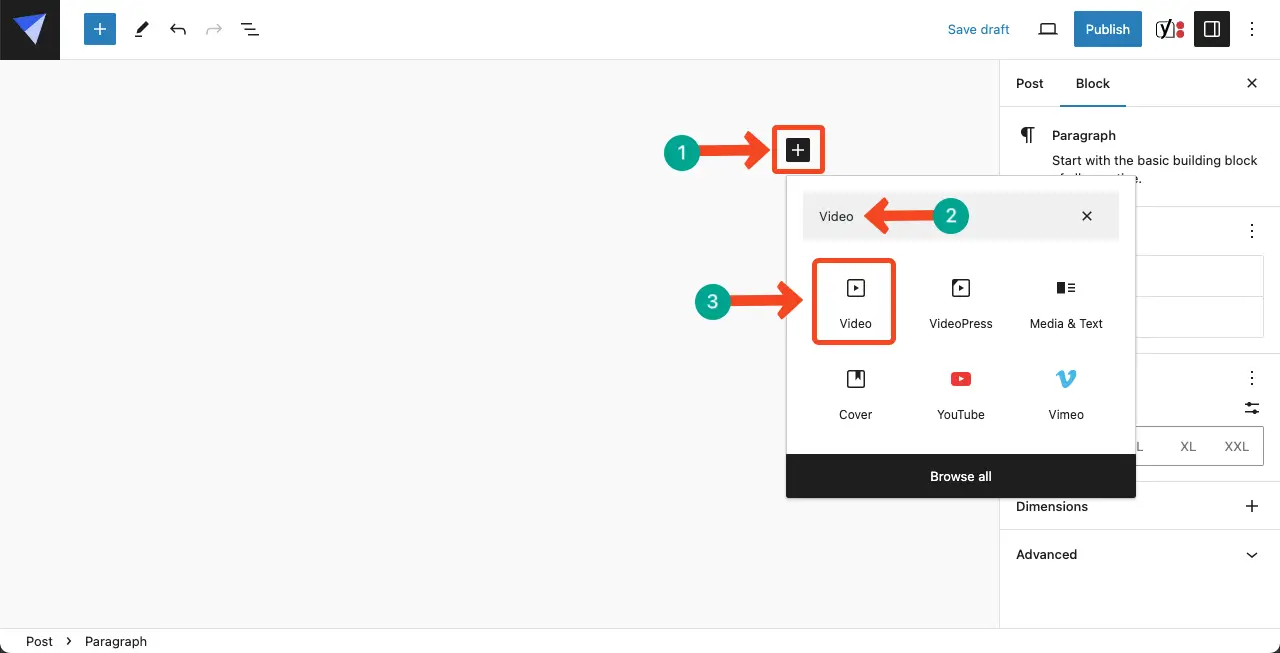
WordPress has many default blocks to embed video content from streaming platforms like YouTube and Vimeo.
04. Document File Types
.doc, .docx, .odt, .psd, .ppt, .pptx, .pps, .ppsx, .xls, and .xlsx are the most popular document file types WordPress allows you to upload and manage. To add these files directly to your posts and pages, you have to use the Gutenberg File block.
In addition to the above official formats, we have seen many users successfully upload some other types of document files, like .rtf and .odp. This means there may be more file types that you can upload to WordPress.
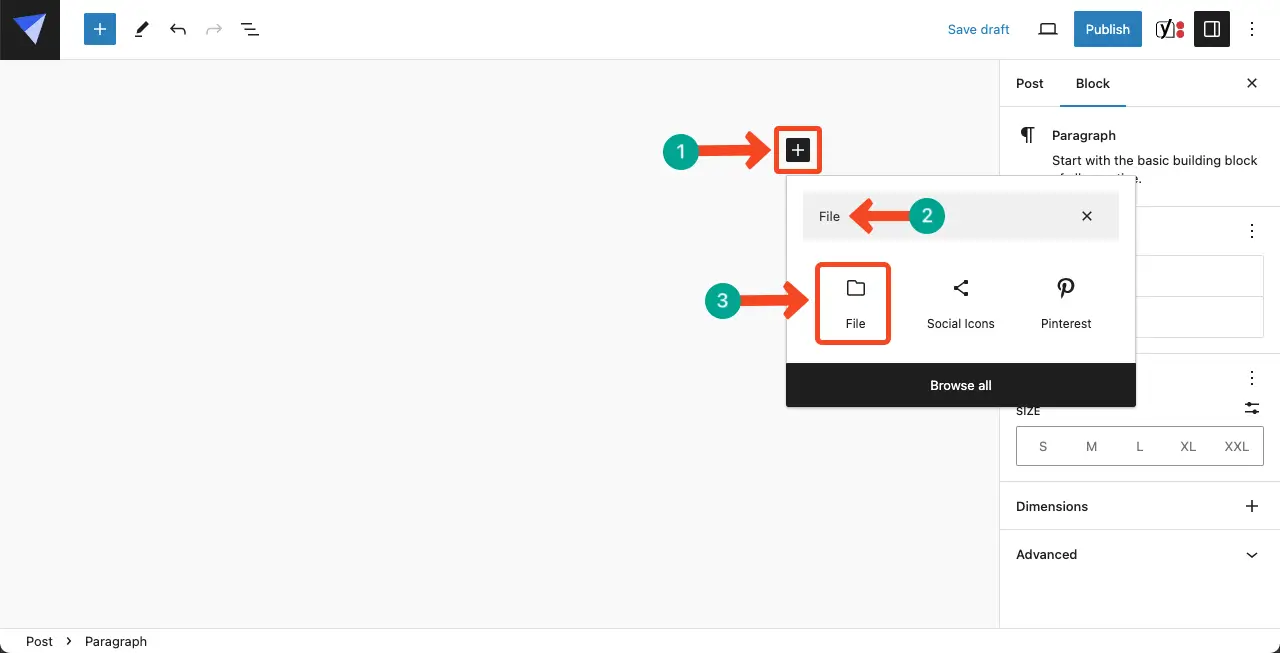
But for that, you may require depending to special plugins and configurations. Plus, you should consider compatibility and hosting restrictions when uploading document files.
05. Text File Types
Text files are simple files that contain unformatted plain text. They are commonly used for storing and exchanging plain text content without any additional formatting. They can be viewed and edited using basic text editors or text terminals.
WordPress officially allows you to upload these text file types .txt, .csv, .odt, .doc, .docx, etc. Actually, most of the document file types also belong to the text file type category. The process of uploading and using them on WordPress is almost the same.
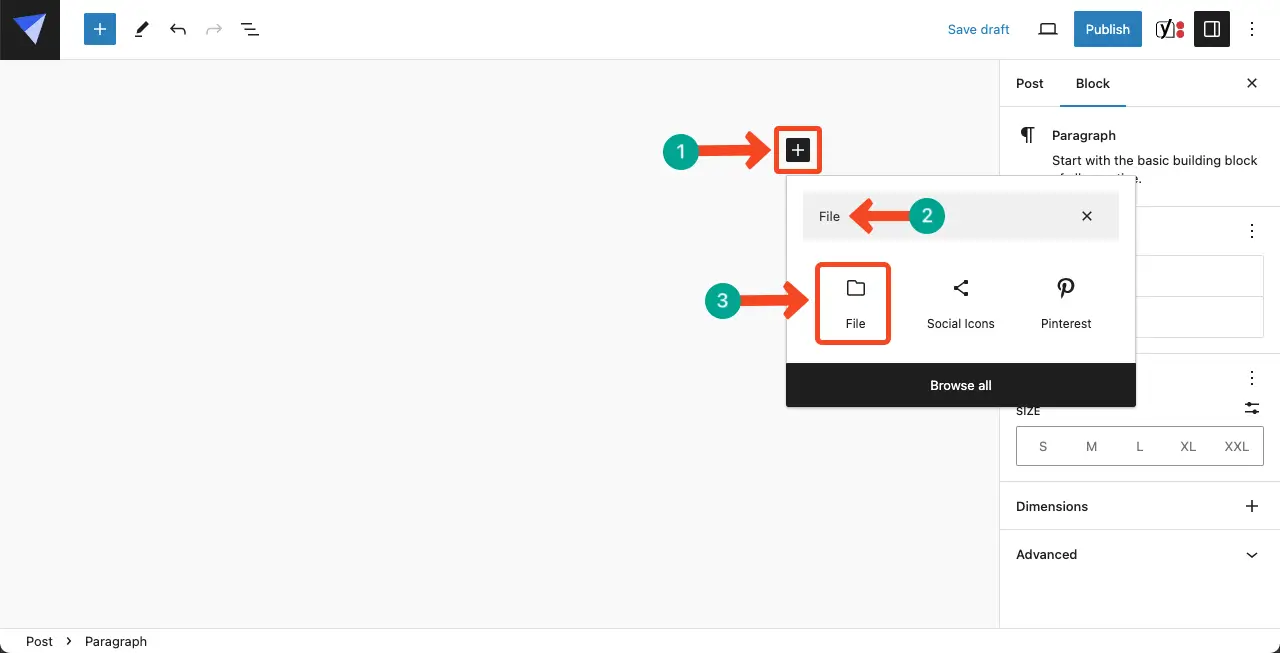
06. Archive File Types
.zip, .gz, and .rar are the WordPress-supported popular archive file types. These types of files are mostly used by developers. Non-developers use the .zip file only to upload and install themes and plugins.
The ability to upload and extract archive files may also depend on the hosting environment and any restrictions imposed by the hosting provider. Users should ensure that their hosting environment supports the file types they intend to upload.
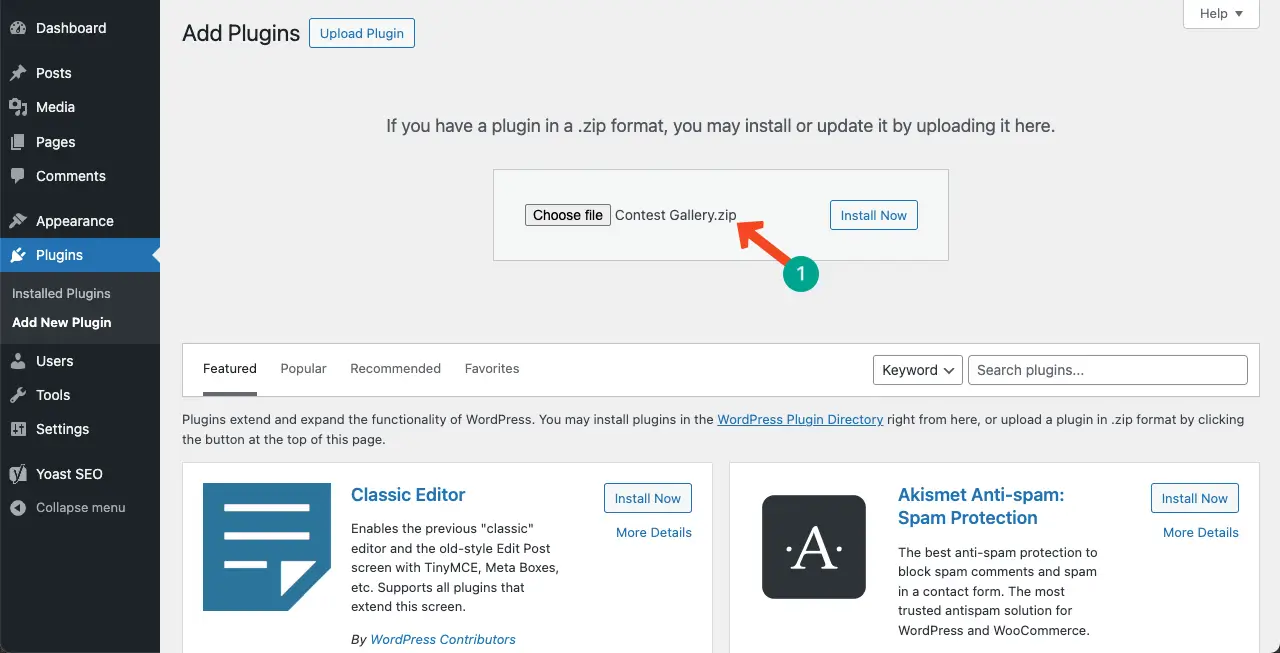
07. Miscellaneous File Types
Miscellaneous refers to the file types that usually don’t fit into specific categories. These file types include custom file formats, configuration files, scripts, etc. The ability to upload and use these miscellaneous file types in WordPress may depend on factors such as hosting configurations, security restrictions, and plugins or custom code.
If you are a developer, only then will these file types be your game elements. If you are a non-developer, you don’t have to worry about these file types.
Difference Between the Document and Text File Types
You might be confused between the document and text files. This is why we have covered a section to showcase the differences between the document and text file types.
| Topic | Document Files | Text Files |
| Format | Designed for storing formatted text, images, tables, and other objects. | Contain unformatted plain text. |
| Formatting Capabilities | Advanced formatting options, including fonts, styles, colors, and layout. | Limited or no advanced formatting options. |
| Intended Use | Creating professional documents with complex formatting, such as letters, reports, contracts, and presentations. | Storing and exchanging plain text content without advanced formatting. |
| Examples | .doc, .docx, .odt, .rtf | .txt, .csv, .xml |
WordPress Plugin to Manage All Types of Media Files
Indeed, you can upload and manage all these media files through the default WordPress Media Library. But the default library has so many limitations that it will be time-consuming to manage the library when you have lots of, like thousands of files there.
The crucial problem will arise when you have to find a specific file out of too many in a short time. Using a media file manager plugin can help you out in this case. HappyMedia is such a wonderful media file manager plugin to solve this problem.
HappyMedia – Best WordPress Media File Manager
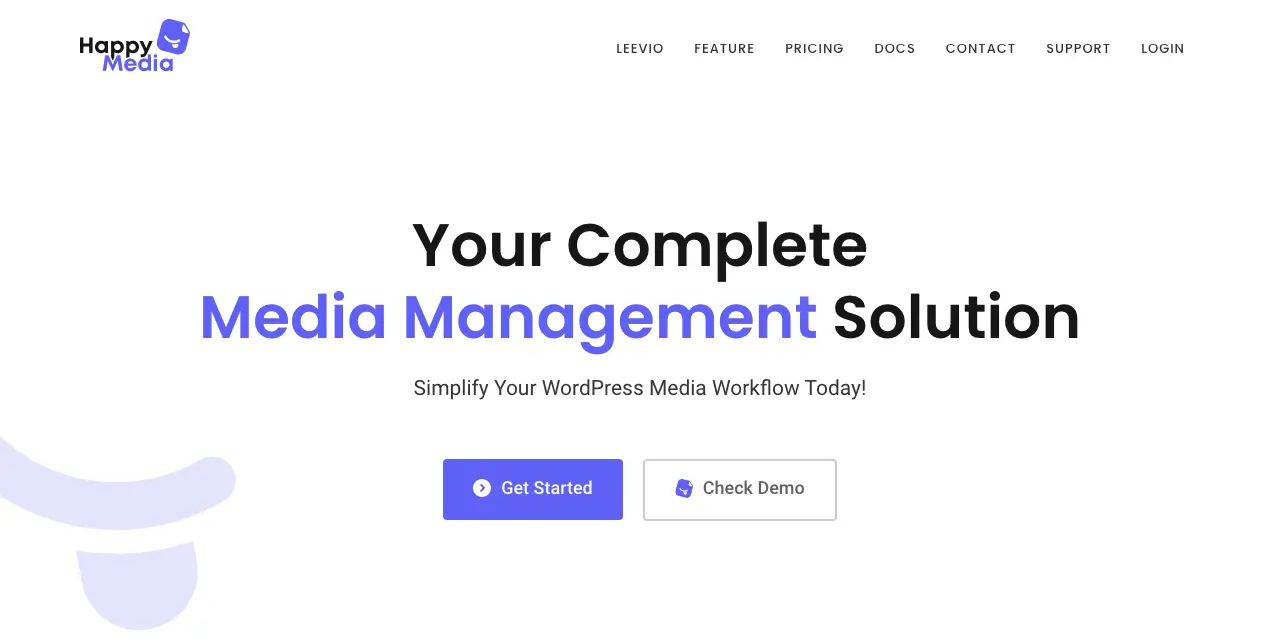
HappyMedia offers a comprehensive set of features to streamline media file management within WordPress. Users can create and manage unlimited folders, sub-folders, and categories for effortless organization and categorization of media files.
This means you can folder up your media files based on posts and pages. So the next time, if you ever need to find any specific media file, you will need to locate the folder or sub-folder.
As a result, the amount of time you had to waste in the past to find a specific file from the huge pile of the Media Library, no longer has to be done.
HappyMedia also has a drag-and-drop functionality by which you can easily move media files from one folder to another. Plus, you can order and re-order folders and sub-folders using the drag-and-drop functionality.
HappyMedia has integrations with many image repositories like Unsplash, Pixabay, and Pexels. So, you can directly upload your desired files from these repositories to your WordPress Media Library using this plugin.
Below is a list of all the notable features of the HappyMedia plugin:
- Create and manage unlimited folders for seamless categorization of media content
- Upload and preview SVG files with built-in security measures
- Simplify workflow with drag and drop folder and image management
- Enjoy a multi-grid image gallery with even grid and masonry grid layouts
- Directly upload media assets to specific categories for efficient organization
- Import images from third-party sources like Unsplash, Pixabay, and Pexels with one-click
- Compatible with popular page builders like Elementor and Block Editor
- Personalize organizational structure by renaming folders
- Quickly search for specific folders using the powerful search function
- Secure and collaborative workspace with folder lock and user access management.
- Upload entire folders from your computer for simplified organization
- Pin essential categories for quick navigation
- Upcoming features include WooCommerce integration, Dokan Multivendor integration, image compressor, and more
- Flexible pricing plans with a 14-day money-back guarantee
Conclusion
When uploading media files to your WordPress website, it’s important to follow some best practices to ensure optimal performance and organization. Compress image files without compromising quality before uploading them for page loading speed.
Add a relevant and unique name for each media file so you can easily find out them later. Also, add an alt-text for each image file. If you use the HappyMedia plugin, maintain a logical folder structure to organize your media files well.
Ensure that you have the necessary rights or permissions to use the media files you upload. Respect copyright laws and consider using royalty-free or creative commons-licensed images, videos, and audio to avoid any legal issues.