The WordPress Latest Posts block allows you to display the most recently published blog posts. It provides a convenient way for readers and web visitors to explore the newly published content on your site without having to open the blog page.
I will show you how to use the WordPress latest posts block to display recently published posts on your website. This will be a short tutorial. It may take you only 5-10 minutes to complete it.
Step 01: Add the Latest Posts Block to Gutenberg Editor
Like any other block, find and add the Latest Posts block to the Gutenberg editor by clicking the plus (+) button.
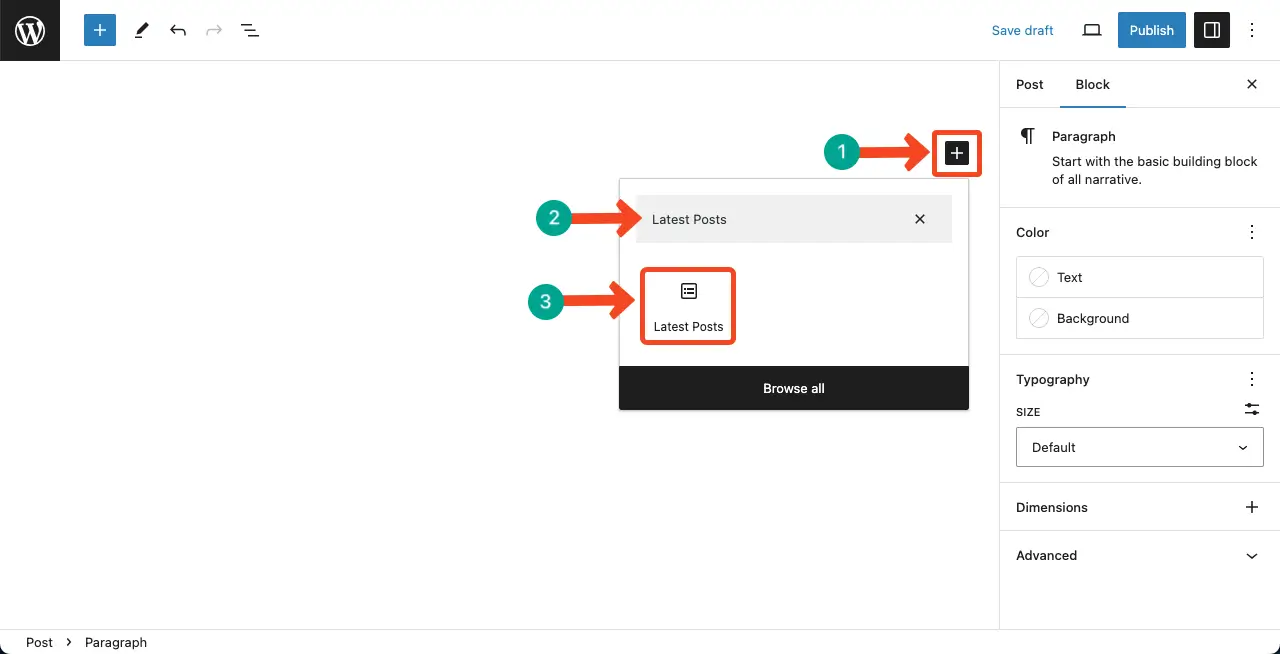
You’ll see the Latest Posts block is added to the editor. By default, the recently published posts will appear in the listicle format on the editor.
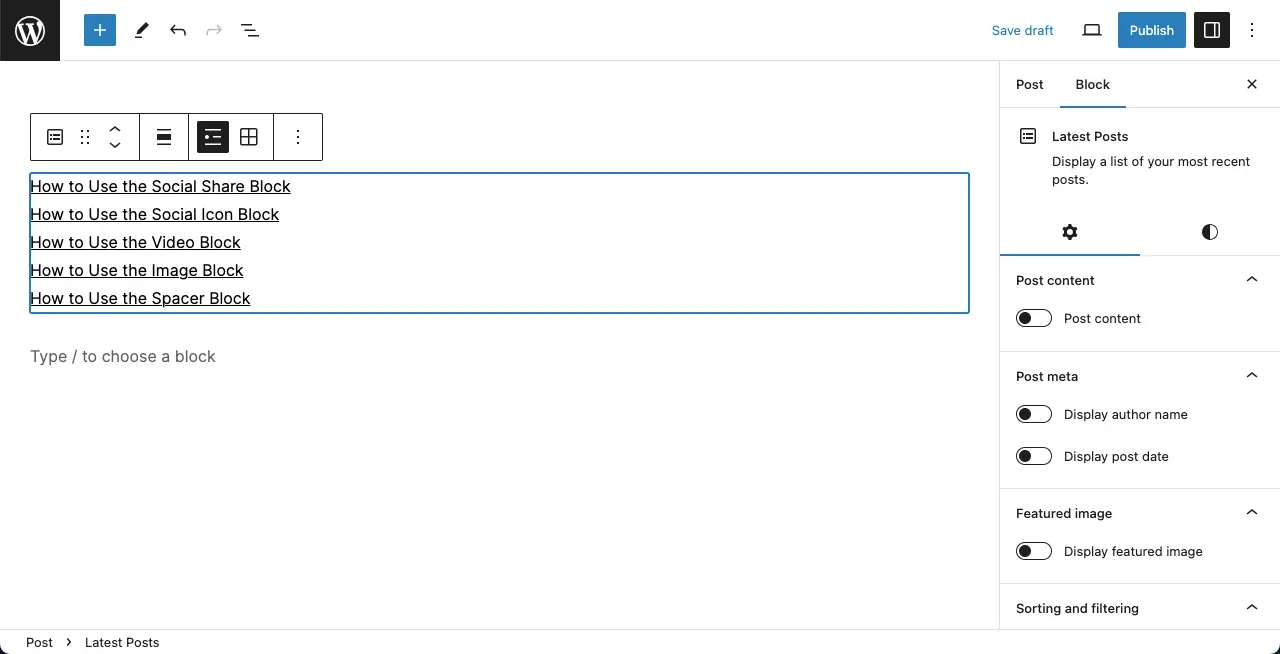
You can change the layout of the block by clicking the Grid View option on the Gutenberg toolbar.
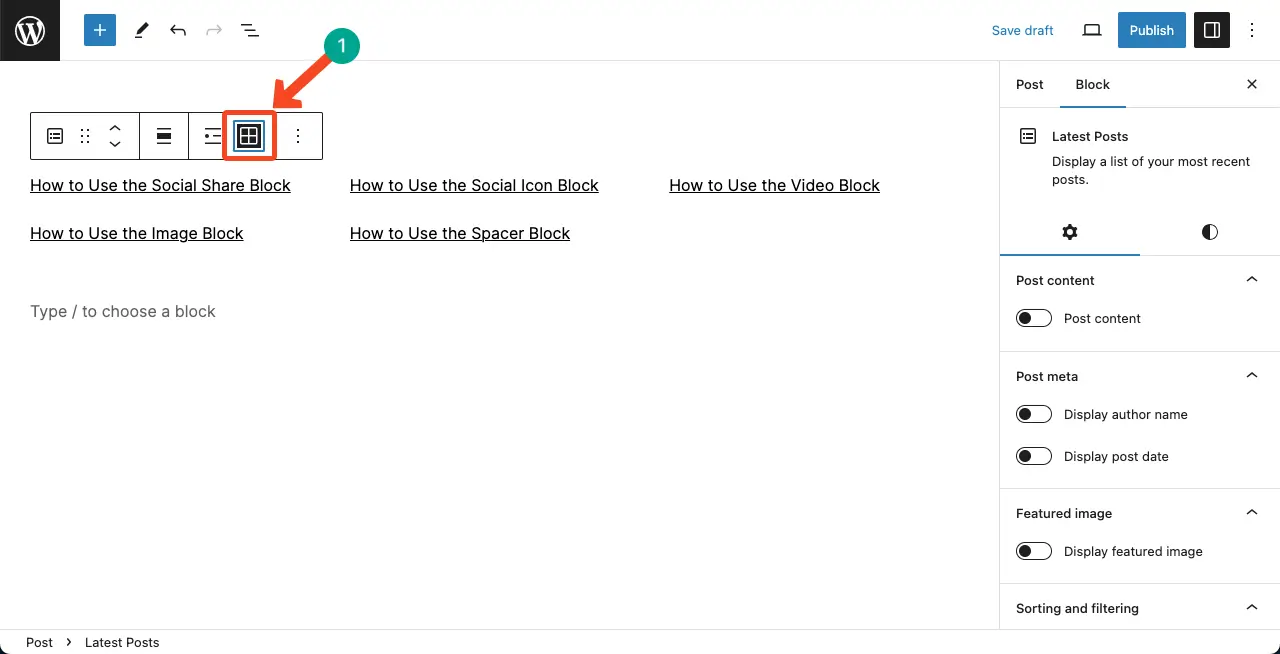
Step 02: Customize Settings of the Latest Posts Block
Under the Settings tab on the right sidebar, you’ll find many customization options. They are Post content, Post meta, Featured image, Sorting and Filtering, Author, and Number of items. Let’s see what you can do with these setting options.
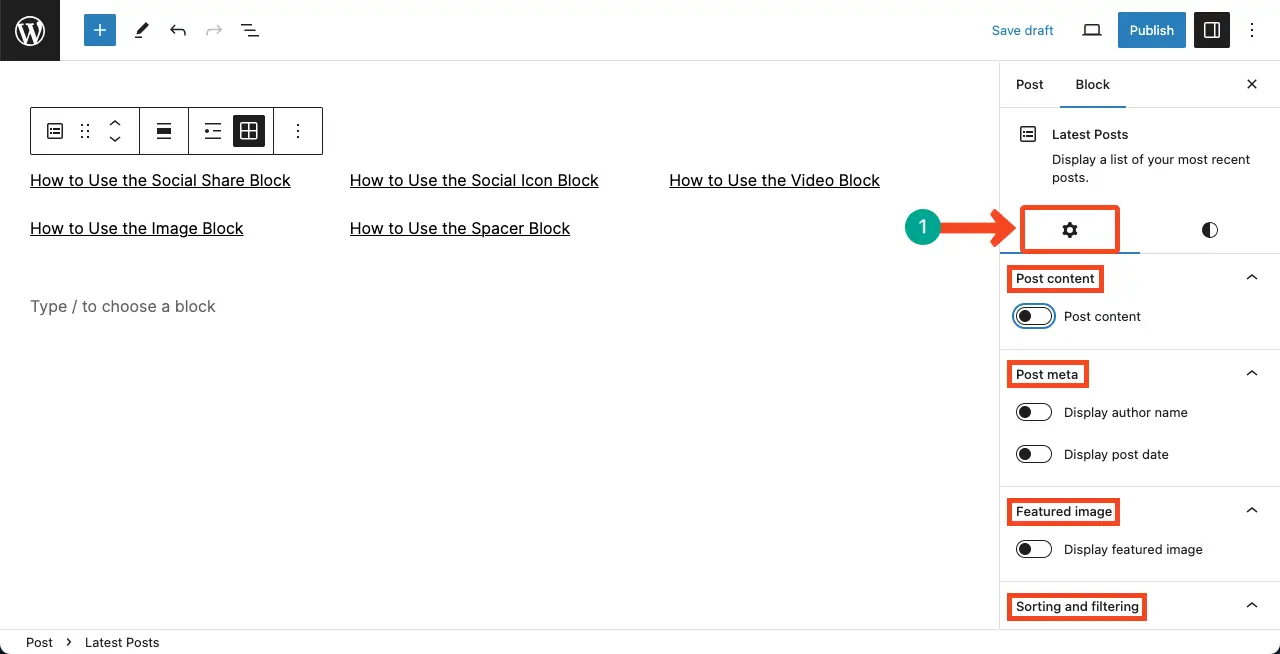
# Post Content
Enabling the Post Content option will let you show an excerpt of each post under the post tile. You can specify the maximum number of words to be displayed as excerpts under each post.
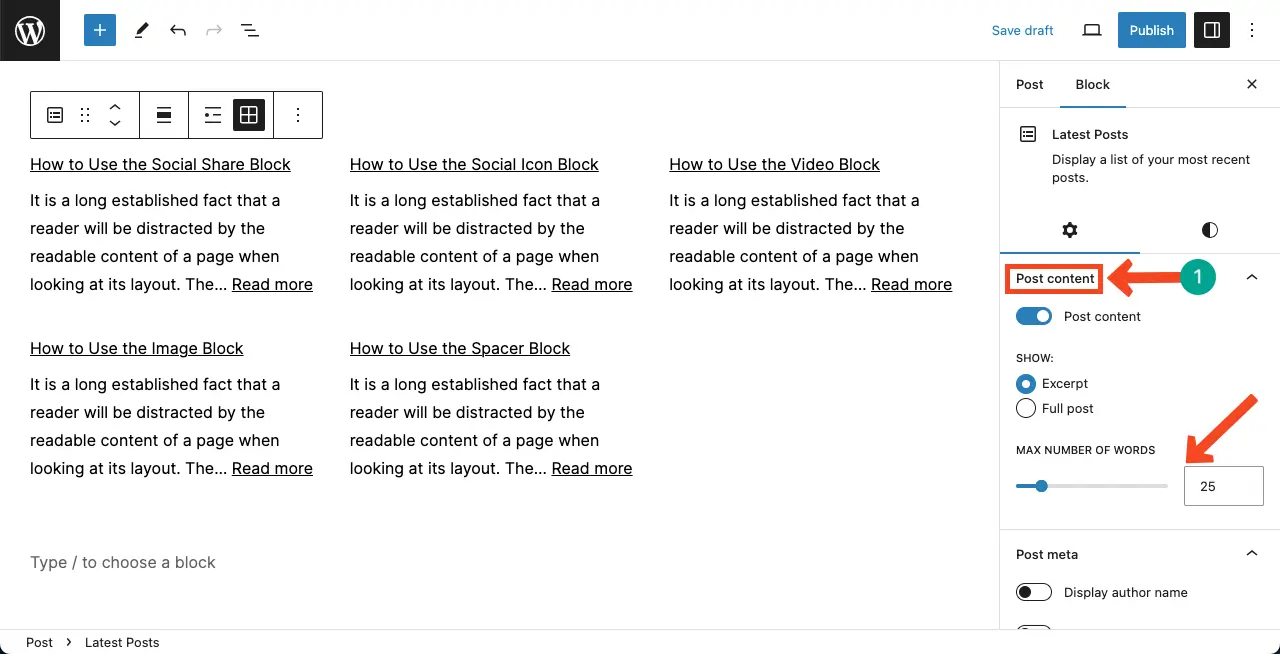
# Post Meta
Under the Post Meta option, you can enable the Display author name and Display post date.
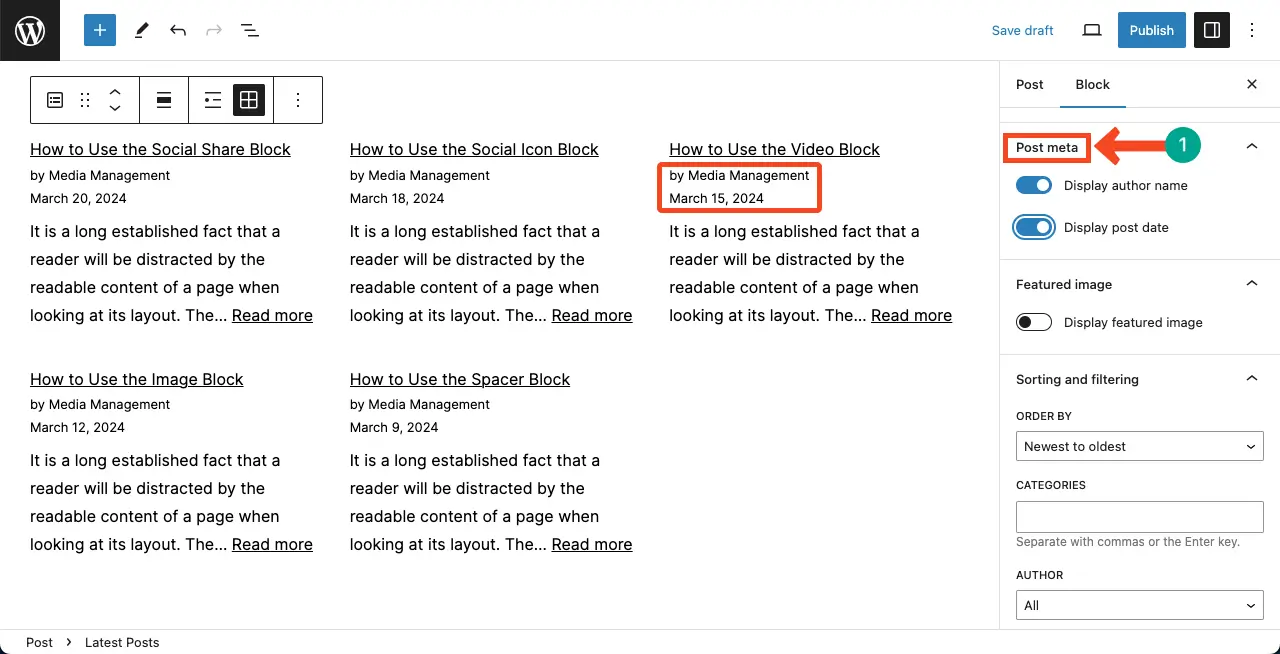
# Featured Image
By displaying featured images, you can make your latest posts look captivating, as images can engage users. You can define height, width, resolution, and alignment for the images with the block.
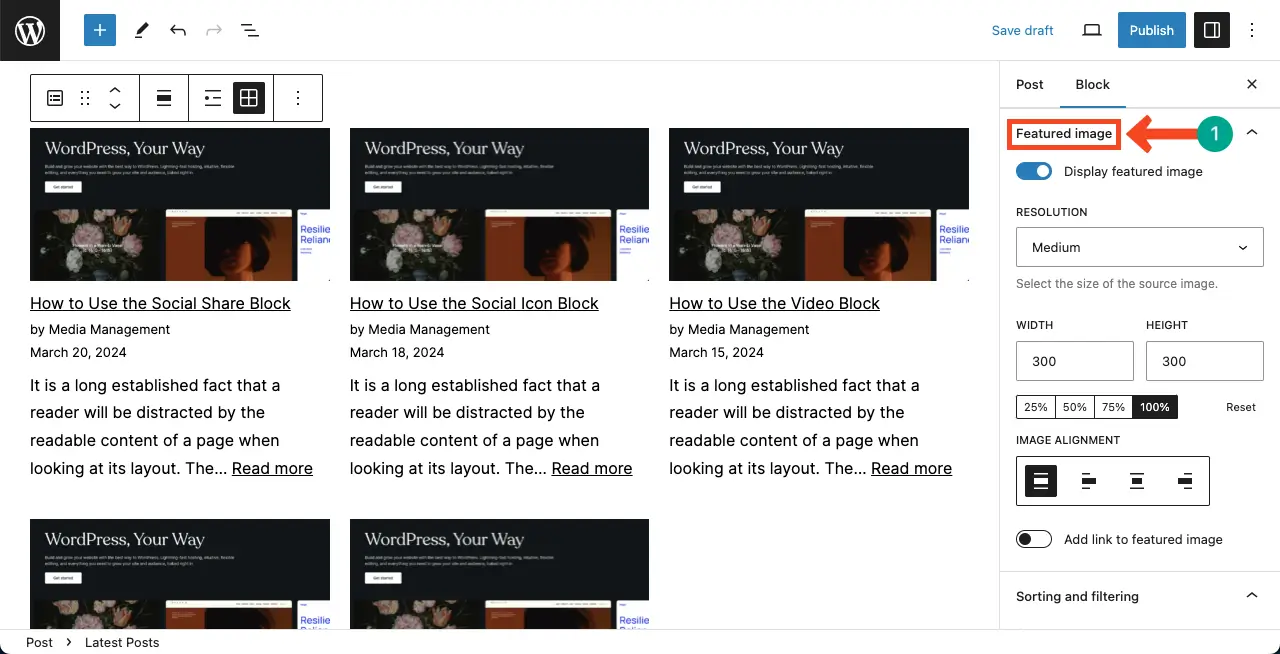
# Sorting and Filtering
You may order the post from the newest to oldest or from oldest to newest. You can also display posts by specific categories as well.
# Author
You can display the posts of a specific writer or all authors using the Author block.
# Number of Items
For the block layout, you can specify the column number and the total number of posts that will be displayed in this block.
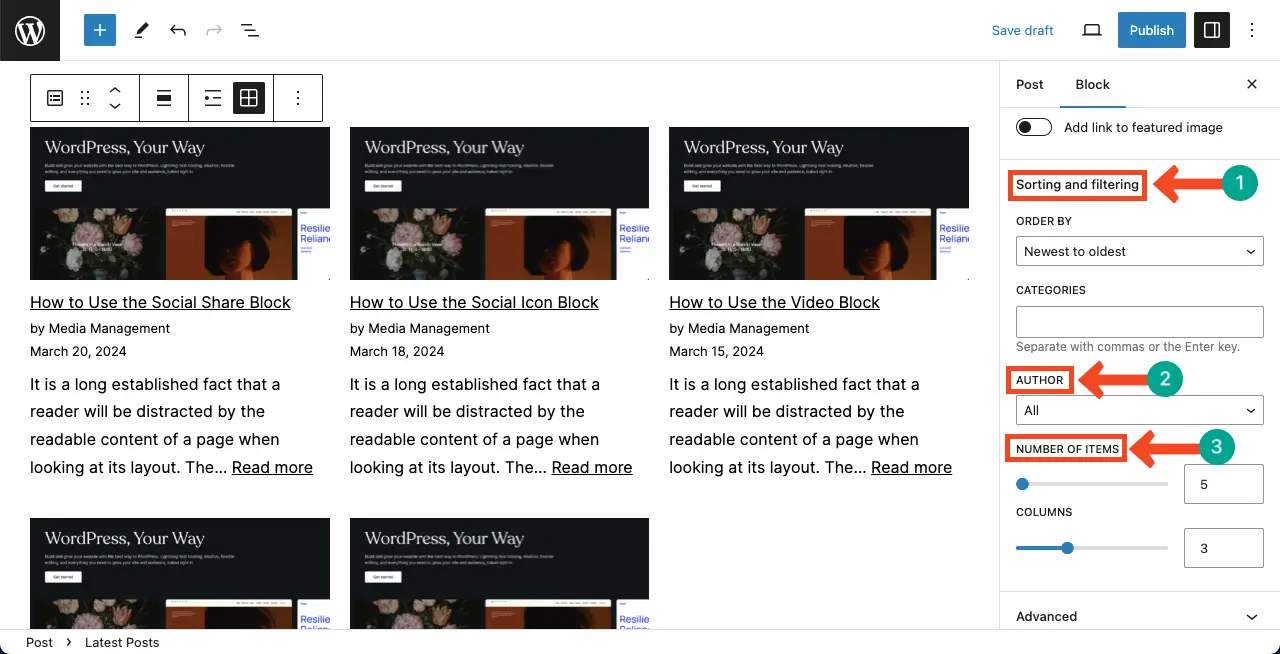
Step 03: Stylize the WordPress Latest Posts Block
Come to the Styles tab on the right sidebar. You can colorize the text, background, and links with the block from the Color options.
After that, you can customize the typography, padding, and margin from the following options on the sidebar.
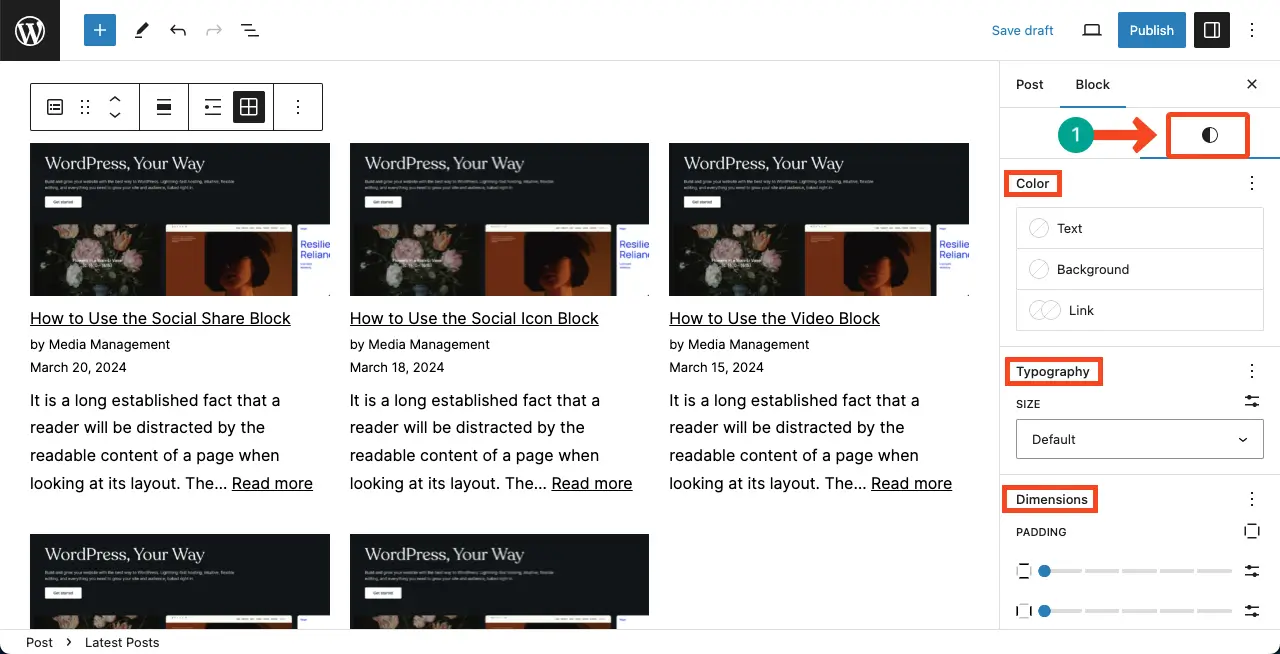
Tips to Use the WordPress Latest Posts Block for the Best Result
Here are several tips and best practices you can follow to use the WordPress Latest Posts block effectively for the best output.
Consider using the block in widget areas: In addition to adding the Latest Posts Block to your posts and pages, you can insert recent posts sections in your website’s widget areas. This can be done by going to Appearance > Widgets and selecting the location where you want to put the block.
Consider the number of posts to display: You can select the number of posts to display using the block settings. Choose a number that works best for your website and content.
Customize the block to suit your needs: Use the block’s settings and options to customize the display of the block. You can choose the order to display the posts, select specific categories, show or hide the featured image, and decide whether to show the full post or just an excerpt.
Keep your site design in mind: The Latest Posts Block inherits default styling settings, such as font and colors, from your WordPress theme. Consider how the block will fit into your overall website design.
Conclusion
Although the Latest Posts block somewhat likes the Post Grid block, there are significant differences between them. Where the Post Grid block is a must for all websites, the Latest Posts block isn’t mandatory for all.
Depending on your specific needs and preferences, you can choose to display the Latest Posts block to add extra values to your web content. Before leaving the post, take a look at how to use the Category List block in WordPress.
