The Gutenberg toolbar has a duplicate option. It allows you to copy your existing content within your website, whether individual blocks or entire sections. This powerful feature lets you replicate and reuse the existing components again and again without having to start everything from scratch.
This article will show you how to duplicate a block or content in WordPress using this option.
What Is Duplicating a Block or Content in WordPress?
A block is a crucial Gutenberg component that allows you to create content for your blog posts and pages. Gutenberg includes various types of blocks by which you can create different types of content, like paragraphs, images, videos, tables, CTA buttons, and more.
Duplicating a block or content means creating the same copy of an existing post, page, or custom post type to be used as new content on the same post or page. This is mostly used by web designers to create the same layout on multiple sections while designing the page.
How to Duplicate a Block or Content in WordPress
You’ll find the Duplicate feature in the Gutenberg toolbar. You can easily and instantly duplicate you content using this feature. Here’s how to do this.
Step 01: Select Your Content
First, select the content you want to duplicate. This can be any content, like paragraphs, images, video files, etc. For this tutorial, we have selected two paragraph blocks.
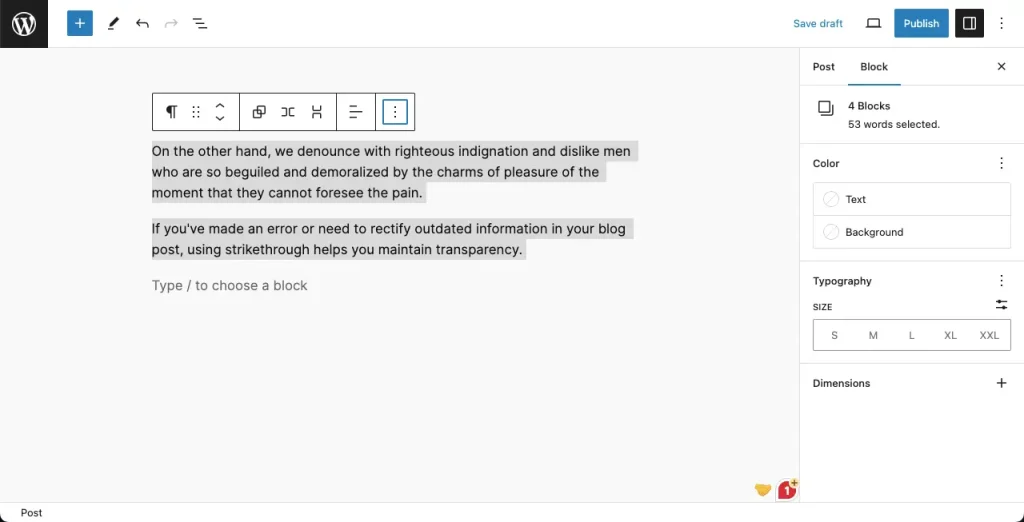
Step 02: Find and Use the Duplicate Option on the Gutenberg Toolbar
Click the three-dot icon on the very right side of the Gutenberg toolbar. Click the Duplicate option.
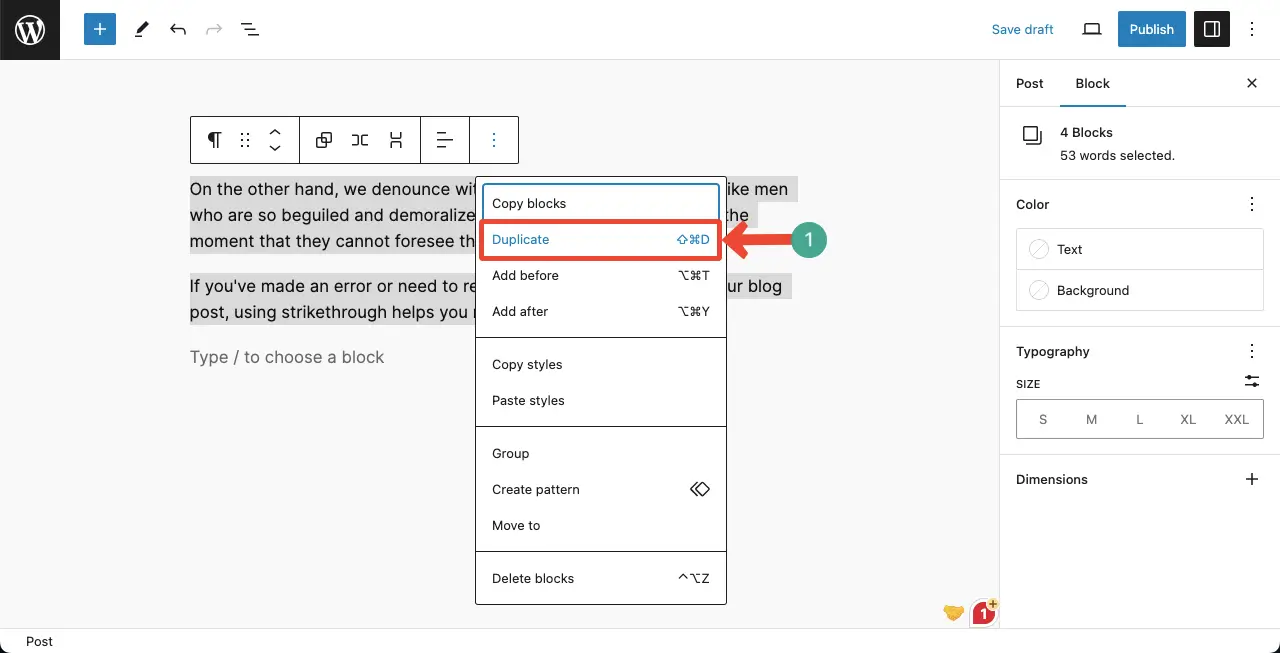
You can see your content has been duplicated.
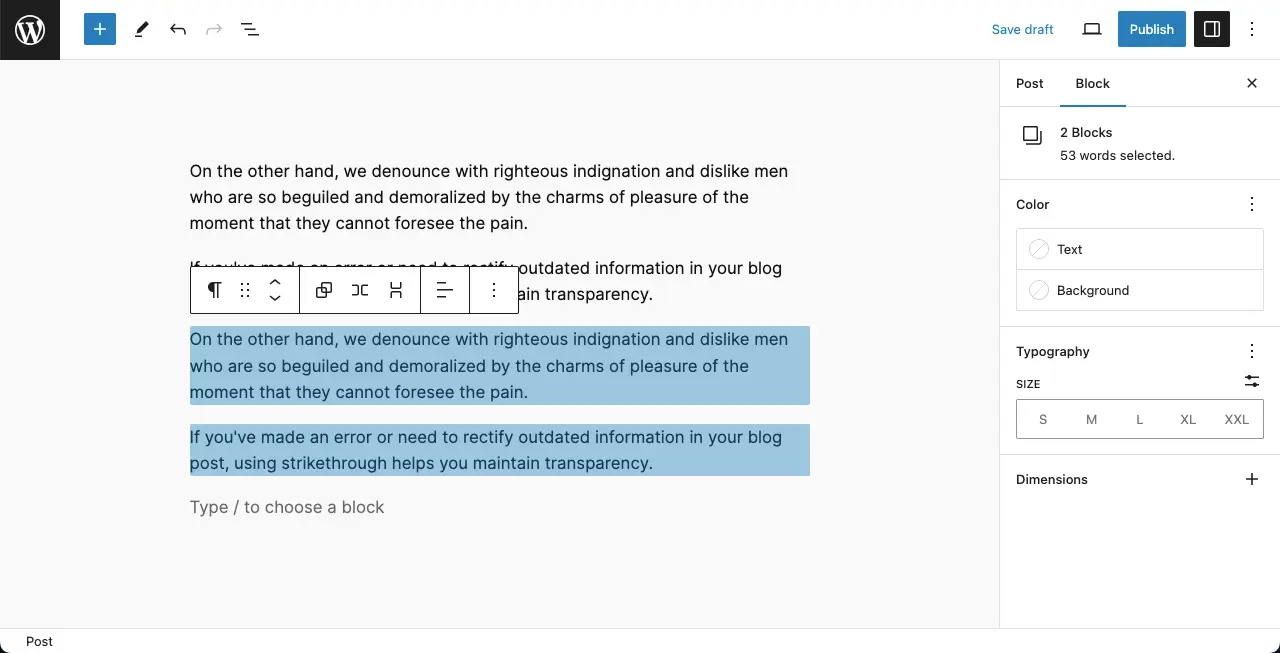
Best Practices of Duplicating Blocks or Content in WordPress
Like any other WordPress block and feature, there are several practices for the duplicate feature you can consider while curating your content on WordPress. They are:
1. Modify the Duplicated Content
Ensure that the duplicated content is modified and unique to avoid issues with search engines and maintain SEO best practices. Make necessary changes to differentiate the duplicated version from the original, such as updating the text, titles, images, and other elements.
2. Consider Reusable Blocks
WordPress provides reusable blocks, which allow you to save a block or a group of blocks as a template for future use. Instead of duplicating blocks within the same post or page, you can save them as reusable blocks and insert them wherever needed.
3. Review and Update Metadata
When duplicating blocks or content, remember to review and update any metadata associated with the duplicated blocks. This includes titles, descriptions, alt text for images, and any other relevant metadata to ensure uniqueness and optimize for search engines.
4. Avoid Excessive Duplication
While duplicating blocks can be useful, avoid excessive duplication within the same post or page. Having too many identical or similar blocks may lead to a cluttered and confusing user experience. Use duplication only when necessary.
5. Regularly audit and update
As part of your content management strategy, regularly audit your website for duplicate blocks or content. This helps ensure that your content remains unique, valuable, and aligned with SEO best practices.
Fun Fact
Today, you don’t have to cover all these steps to duplicate content on WordPress. You can easily do it using the shortcut key (Ctrl+C for copy, and Ctrl+V for paste) on your keyboard. We have covered this option just to introduce another option of the Gutenberg toolbar. You can explore this post to learn about more options of the Gutenberg toolbar.
Here’s a list of numerous keyboard shortcut keys to execute various functions on WordPress and your laptop/desktop.
