The Code Block allows you to add formatted code snippets to your WordPress posts or pages. It’s useful for developers, programmers, and anyone who wants to display codes on their website with more visibility.
With the Code Block, you can maintain the formatting and readability of your code while ensuring it is displayed correctly on your WordPress site. This post will show you how to use the code block in WordPress.
What is the Gutenberg Code Block?
With the Gutenberg Code block, you can write code snippets and display them on your website in a special format. It is particularly useful for showcasing code examples, embedding third-party scripts, adding custom styling or functionality, or integrating external services into your WordPress site.
The Code Block offers syntax highlighting, which makes the code more readable and easier to understand. It supports a wide range of programming languages, allowing you to highlight and format code snippets appropriately.
How to Use the Gutenberg Code Block in WordPress
In this section, I will show you how to use the Gutenberg Code block in WordPress with a simple step-by-step tutorial.
Step 01: Add the Code Block to Your Post/Page Editor
Open your WordPress dashboard and navigate to the Posts or Pages section. Add a new post/page or open an existing one with the edit option.
Press the Plus (+) icon. Find the Code block by typing it in the search box. Add it to the post/page editor after it appears below.
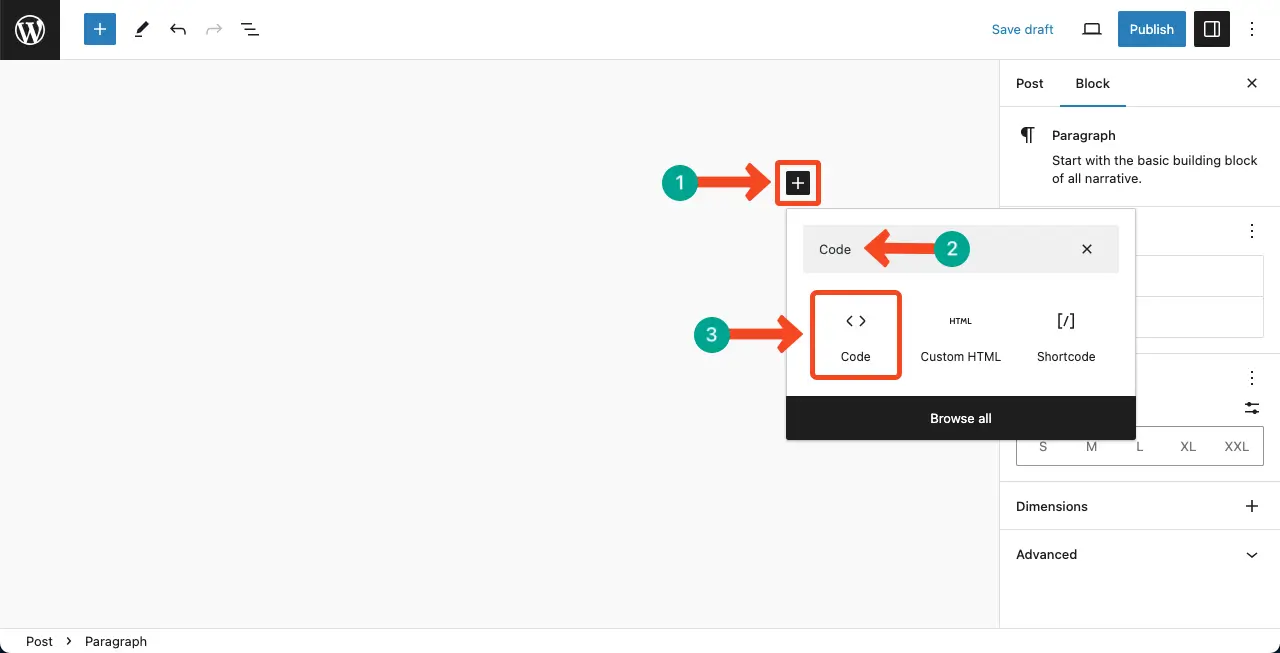
Step 02: Add Code to the Block Area
You’ll get an area for adding code snippets that have been created on the editor. Type or copy-paste your desired code snippets into this area.
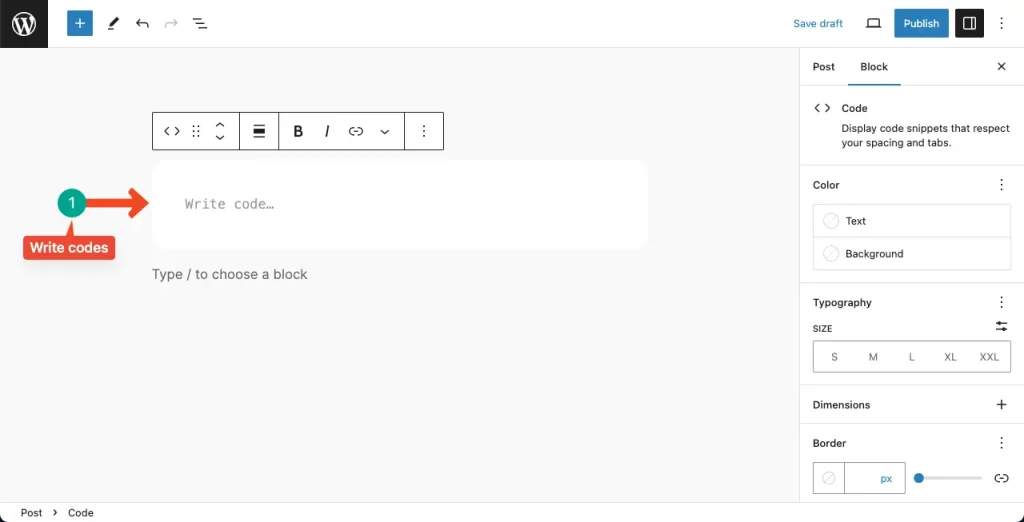
Step 03: Customize and Stylize the Code Block
From the respective tab and options on the right sidebar, you can add a border to the block area, change the code text and its background color, customize the typography and size, and add dimensions.
You can see that we have slightly stylized the code block to make it more focused.
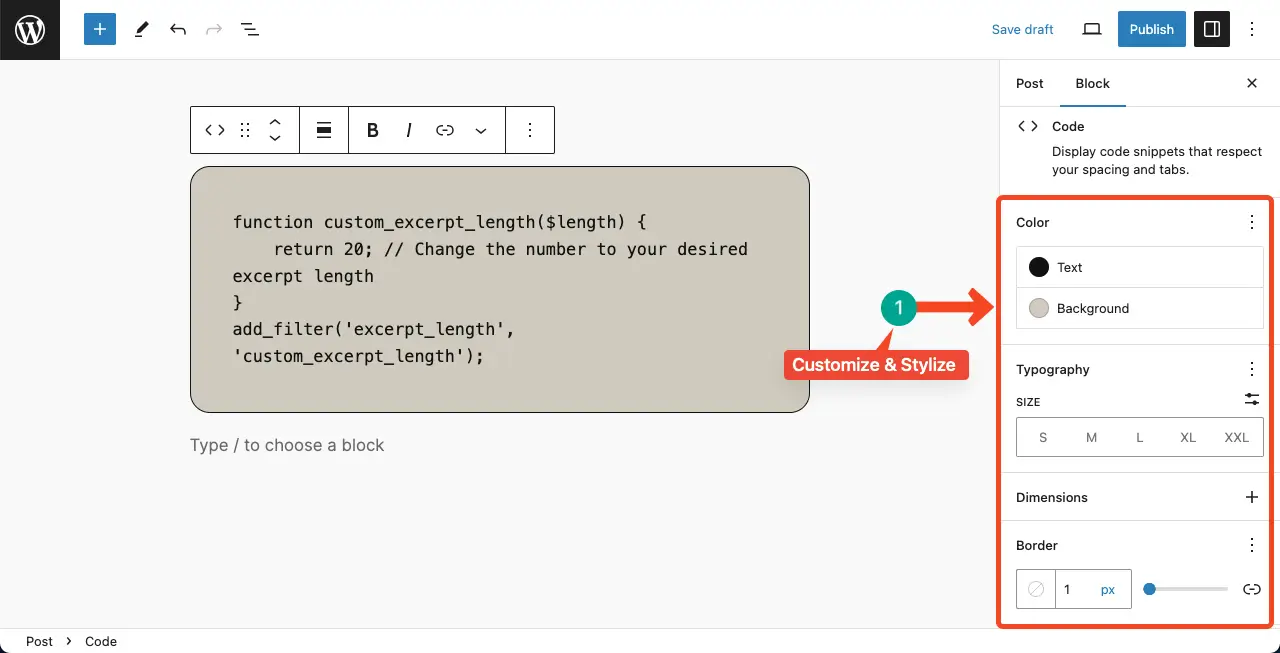
Thus, you can add and use the Code block in the WordPress editor. If you want to modify its appearance further, you can write custom CSS in the sidebar to style the block. Select the block, then click Advanced in the settings menu to display the custom CSS field.
Check how to use the Pullquote block in WordPress.
Best Practices for Using the Code Block
Here are some best practices to keep in mind when using the Code Block in WordPress. You can effectively use the Code Block to showcase your code snippets on your WordPress site.
1. Use for Code Snippets
The Gutenberg Code block should primarily be used to showcase and highlight code snippets. It’s not intended for writing lengthy blocks of code or entire scripts. Instead, focus on concise and relevant snippets that provide value or demonstrate a specific concept.
2. Syntax Highlighting
Take advantage of the syntax highlighting feature offered by the Code Block. Ensure that you select the appropriate programming language for accurate highlighting.
3. Proper Formatting
Format your code properly within the Code Block. Use consistent indentation, line breaks, and spacing to improve readability. This not only helps others understand your code but also makes it easier for you to review and maintain it in the future.
4. Code Validation
Ensure that the code you include in the Code Block is valid and error-free. Test your code snippets outside of the block to verify that they work as intended.
5. Security Considerations
Be cautious when including code from external sources or using user-submitted code within the Code Block. Always verify the reliability and trustworthiness of the code before incorporating it
Conclusion
If you need to include external resources, such as CSS or JavaScript files, consider using the appropriate methods provided by WordPress, such as enqueueing scripts or stylesheets. This ensures proper loading and helps maintain good performance and compatibility.
I hope this tutorial helps you understand how to use the Code Block in WordPress effectively. If you have any further questions, feel free to ask!
