Hotlinking of images occurs when someone directly links images hosted on your server to his/her website, instead of uploading the image to own server. They use the image URL from your site and steal bandwidth and resources behind the scenes.
As a result, when someone visits his/her website, images are served from your website, consuming your server resources which can potentially slow down your website. By enabling the hotlink protection of images, you can save the valuable bandwidth and resources of your website.
In this short tutorial post, I will show you how to enable hotlink protection of images in WordPress from cPanel. Before that, let’s know the importance of disabling the hotlinking of images.
What is Hotlink Protection of Images in WordPress?
Hotlink protection is a feature in WordPress that helps prevent other websites from directly linking to and using the images hosted on your website. When another website hotlinks an image, it means that they are using the image URL from your website to display the image on their own site, without actually hosting the image themselves.
Enabling hotlink protection in WordPress can help mitigate these issues. It can prevent excessive bandwidth usage, especially if your website is hosted on a shared server. Hotlinking from popular websites can result in a significant increase in traffic to your site, potentially leading to performance issues or even suspension of your hosting account.
Hotlink protection also helps protect your content and prevent unauthorized use of your images by other websites. By blocking requests from unauthorized websites that try to hotlink your images, you can maintain control over how your images are used and distributed.
There are several methods to enable hotlink protection in WordPress. One way is to use a content delivery network (CDN) that offers hotlink protection as a feature. Another method is from the cPanel. I will explain the second method in this post.
Importance of Enabling the Hotlink Protection of Images in WordPress
Hotlinking can cause a significant strain on your server’s resources. When multiple websites hotlink to your images, it can lead to increased bandwidth usage, resulting in slower load times for your site and potentially affecting the overall user experience.
Secondly, it can lead to copyright infringement and loss of attribution. When others hotlink to your images without permission, they are essentially using your intellectual property without providing proper credit. This can be frustrating if you are the content creator.
By Enabling hotlink protection, you can regain control over your server resources and prevent copyright infringement.
How to Enable Hotlink Protection of Images in WordPress
Log in to your cPanel. Find the Hotlink Protection option and click on it.
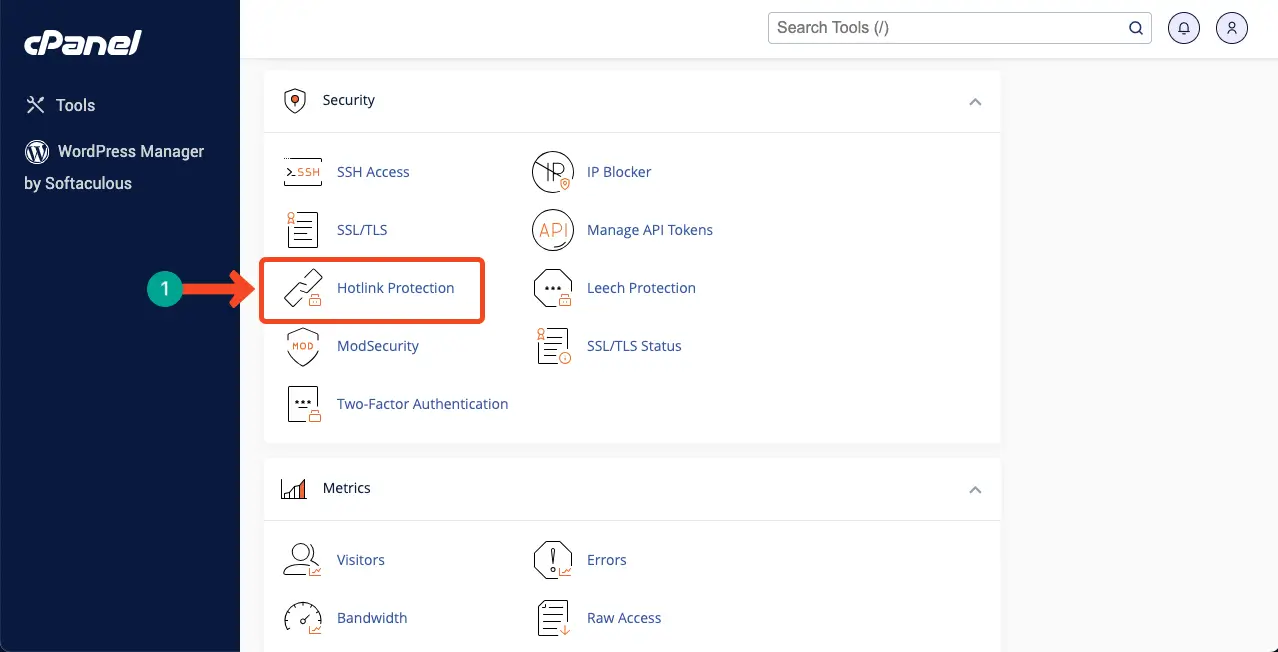
By default, this option is usually disabled. Hit the Enable button to activate the hotlink protection option.
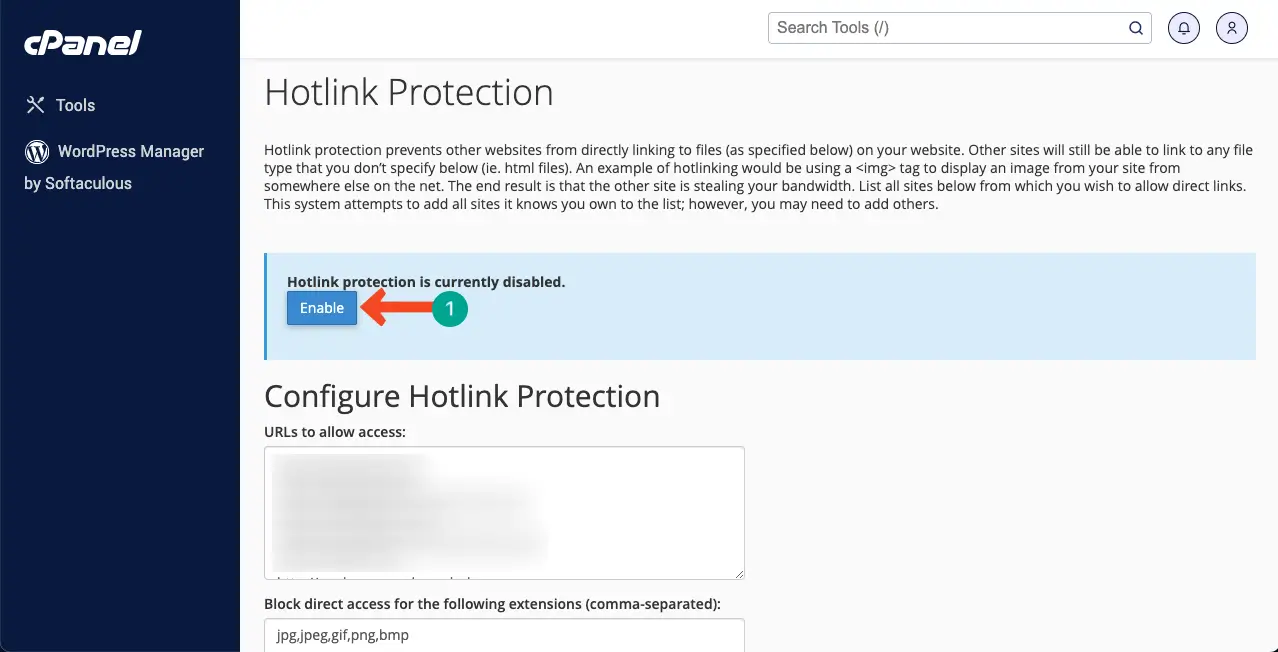
Learn how to add alt text to images in WordPress.
Conclusion
Enabling the hotlink protection option not only saves your website bandwidth but also brand aesthetics as images are displayed with your defined designations and attributes. Hope now you can enable the hotlinks protection option yourself.
